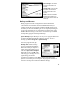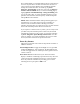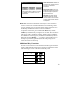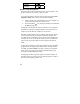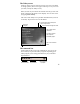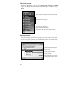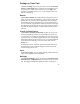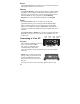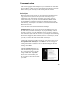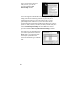User's Manual
15
Tap to go to
a program.
Tap to view network status and options.
Touch and hold to change time format.
Tap to change volume.
Tap to select
menu commands.
Tap to select
key commands.
Tap to display the
in
p
ut
p
anel.
The Today screen
At the top of the screen are status icons. Tap an icon to view details
or change options. (These icons appear at the top of every screen on
your unit, not only the Today screen.)
When you turn on your unit for the first time each day (or after four
hours of inactivity) the Today screen displays. You can also view it
by tapping Start / Today.
The center of the Today screen provides information that you need
for the day. Tap an item to view or edit details.
Tap to change owner
information.
Your day at a glance.
Tap to open the
associated program.
Tap to view connection
status.
The command bar
At the bottom of the screen is the command bar. You can use its
menus and keys to perform tasks in programs. Depending upon
which program you are using, the buttons may vary from those
depicted below.
Tap to create a new item.