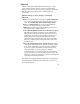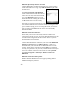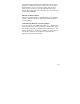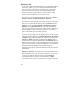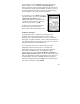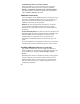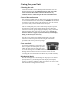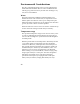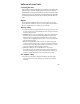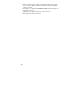User's Manual
24
Wireless LAN
If your unit comes with built-in Wireless Lan (WLAN) capability,
also known as 802.11, you can wirelessly transmit data to and
from your unit by connecting to available access points or hot
spots. Once connected, you can access the Internet and other
network information, send and receive email and use virtual
private networks (VPNs) for secure remote access.
To find out if you have WLAN installed in your unit, tap Start /
Settings / System / System Information / Wireless.
The WLAN is off by default; however the on/off state will persist
after a reset. To turn the WLAN on or off, tap WLAN from the
Today screen or tap Start / Settings / Connections / Wireless
Manager and tap Wireless LAN. The unit will automatically
detect wireless networks or hot spots. (There can be a slight delay
before it updates.) Turn it off when not in use to save battery
power and possibly speed up other processes.
If you have trouble with your unit adding a new connection from
within the Wireless Manager, tap Menu / Wireless LAN Settings
/ Add New. Type in the Network name and select connection to
Internet or Work and tap ok. Configuring the Work option is
usually best left to network administrators. The Internet option is
simpler and serves most needs. Depending upon the configuration
of the wireless network, you may be prompted to enter a Wireless
Encryption Protocol (WEP) key or an Internet login for
authentication purposes. Obtain the WEP key from your network
administrator.
NOTE: The Internet connection is one in which Virtual Private
Network (VPN) services are not involved and proxy servers may
or may not be utilized. This can include a typical Internet
connection through a corporate wireless network. A Work
connection allows you to view file shares on a corporate network.