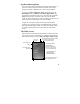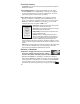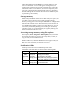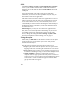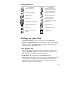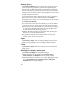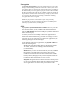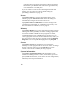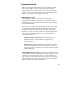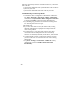User's Manual
20
After the connectivity software is installed on the PC, connect the
unit to the PC:
1) Connect the USB end of the synchronization cable to the PC.
2) Turn on your unit.
3) Connect the mini-USB end of the cable to your unit.
Troubleshooting connection problems
1. Confirm the unit is configured to communicate with the PC.
Tap
Start / Programs / ActiveSync / Menu / Connections.
Confirm the box
Synchronize all PCs using this connection
is checked and
USB
is selected from the dropdown list.
2. Try disabling any personal firewall software running on the
PC. TCP/IP ports need to be open.
3. Reset the unit.
4. If you have more than one unit, PC and/or cable, testing
different combinations of equipment can help isolate the
cause of the problem.
5. As noted earlier, if you suspect the unit may have been
connected to the PC USB port before the connectivity
software was installed, uninstall, reboot the PC, and reinstall.
6. Confirm that the version of connectivity software used on
your PC is the same as or later than the one on the Getting
Started Disc.
7. Tap Start / Settings / Connections / USB to PC and try
changing the check box Enable advanced network
functionality.