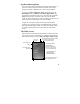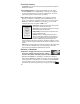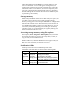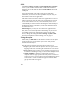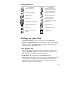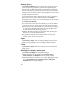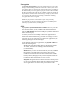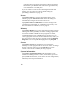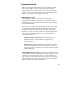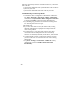User's Manual
16
Buttons (keys)
Tap Personal / Buttons. You can assign your favorite programs
to several of the keypad buttons. The list of assignable keys is
shown on the left hand side with the program that is assigned by
default on the right. To reassign a key, select the key you wish to
change in section 1 and choose the desired program or action from
the pull-down list in section 2.
If your unit has the numeric data keypad, the yellow
shift key
(sticky FN) accesses yellow shifted functions, including the
Navigation arrows. There are several settings that can be changed
under Keyboard Options.
Auto release: Press and release the shift key to access the shifted
function for one use. It then goes back to the keytop function.
Manual release: This is the default. Press the shift key to toggle it
on and off. The shifted function stays on until the shift key is
pressed again to input the keytop function.
Disabled: The shift key has to be held down while pressing any
other key to access the shifted function.
Play Sticky Key Sounds: To turn the sound off for sticky key
sounds, remove the check in the box.
Input
Tap Personal / Input. You can change settings related to input
method, word completion, voice recording and other options.
Today
Tap Personal / Today. This screen allows you to customize the
Today screen.
Backlight for display and keypad
Tap System / Backlight. To change the settings:
Display backlight: The default is on. Tap Battery Power,
External Power and Brightness tabs to change settings.
Keypad backlight: The default is off. Scroll by tapping the arrows
over to Keypad Battery, Keypad External and Keypad
Brightness tabs to change settings.