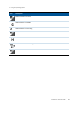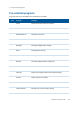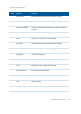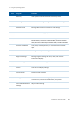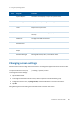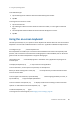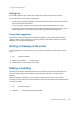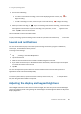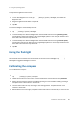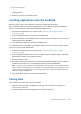User's Manual
Table Of Contents
- Safety Information
- About this user guide
- 1 About the Trimble Juno T41 handheld
- 2 Using the phone
- 3 Using the operating system
- The main screens
- Interacting with the handheld, opening applications
- Changing button assignments
- Battery status indicators
- Speaker and network status indicators
- Pre-installed programs
- Changing screen settings
- Using the on-screen keyboard
- Writing or drawing on the screen
- Making a recording
- Sounds and notifications
- Adjusting the display and keypad brightness
- Using the flashlight
- Calibrating the compass
- Installing applications onto the handheld
- Storing data
- Working with files
- Working with Task Manager
- Using Battery Logger
- Using E-mail
- 4 Connecting and syncing to an office computer
- 5 Using the integrated radios
- Choosing a connection method
- Turning on and turning off the integrated radios
- Using the Wireless Manager
- Connecting to a Wi-Fi access point
- Using the Summit utility
- Turning on and turning off the Bluetooth radio from within the Bluetooth appl...
- Making the handheld visible (discoverable) to other Bluetooth devices
- Connecting to a Bluetooth-enabled device
- Accessing a corporate network
- 6 Using the GNSS receiver
- 7 Using the camera
- 8 Using the barcode imager
- 9 Using the UHF RFID scanner
3 Using the operating system
3. Do one of the following:
ll
To create a stand-alone recording, in the screen displaying the list of notes, tap to
begin recording.
l
To add a recording to a note, create or open a note and then tap to begin recording.
4.
When you finish recording, tap . If you are creating a stand-alone recording, a new recorded
item appears in the note list. If you are recording in an open note, an icon appears in the
note. Tap OK to return to the note list.
The recorded file is saved in the Notes folder.
To play a recording, tap the recording in the note list or open the note and then tap in the note.
Sounds and notifications
You can set the device to play a sound for system warnings and events, program notifications,
screen taps, and hardware buttons presses.
To change sound settings:
1.
Tap / Settings/Sounds & Notifications.
2. Tap the Sounds tab.
3. Select or clear the check boxes to enable or disable categories of sounds.
4. If you select the Screen taps or Hardware buttons check boxes, select the Soft or Loud option
to control the volume of the sounds.
5. Tap OK.
You can also adjust the system volume to suit the ambient environment so that system and
application sounds can be heard adequately.
To set the system volume, tap the status bar at the top of the screen, tap in the pull-down
list, then drag the volume sliders as required.
Adjusting the display and keypad brightness
The backlight makes the screen easier to read in low light, but uses extra power. Use the Backlight
control to configure power-saving settings for the backlight. Use the brightness sliders to adjust the
display brightness.
Trimble Juno T41 User Guide 48