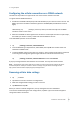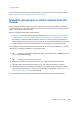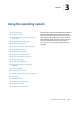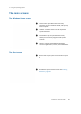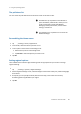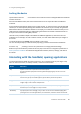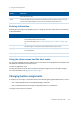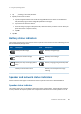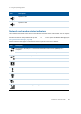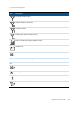User's Manual
Table Of Contents
- Safety Information
- About this user guide
- 1 About the Trimble Juno T41 handheld
- 2 Using the phone
- 3 Using the operating system
- The main screens
- Interacting with the handheld, opening applications
- Changing button assignments
- Battery status indicators
- Speaker and network status indicators
- Pre-installed programs
- Changing screen settings
- Using the on-screen keyboard
- Writing or drawing on the screen
- Making a recording
- Sounds and notifications
- Adjusting the display and keypad brightness
- Using the flashlight
- Calibrating the compass
- Installing applications onto the handheld
- Storing data
- Working with files
- Working with Task Manager
- Using Battery Logger
- Using E-mail
- 4 Connecting and syncing to an office computer
- 5 Using the integrated radios
- Choosing a connection method
- Turning on and turning off the integrated radios
- Using the Wireless Manager
- Connecting to a Wi-Fi access point
- Using the Summit utility
- Turning on and turning off the Bluetooth radio from within the Bluetooth appl...
- Making the handheld visible (discoverable) to other Bluetooth devices
- Connecting to a Bluetooth-enabled device
- Accessing a corporate network
- 6 Using the GNSS receiver
- 7 Using the camera
- 8 Using the barcode imager
- 9 Using the UHF RFID scanner
3 Using the operating system
Locking the device
Tap the Device Lock icon on the Start screen to lock the screen and keypad while the handheld
remains turned on.
Once the handheld is locked, the screen and the buttons do not respond until the handheld is
unlocked.
Communication with external devices such as a GPS receiver, or external sensors used by GPS field
software, is not interrupted by locking the handheld. This means that you can keep using the GPS
field software when the handheld is locked. For example, you could lock the device so that you can
safely transport it between features, while keeping the software connected to the GPS receiver so
that you can continue recording GPS positions.
The lock screen provides multiple unlock sliders for different applications, when there are new
notifications. For example, if a new e-mail has arrived, an e-mail unlock slider takes you straight to
the e-mail.
To unlock the device, tap Unlock, then tap Unlock on the screen.
You can also help to keep your data secure by requiring a password each time the handheld is
turned on. Tap /Settings/Lock to set a password or to change password settings.
Make sure you remember the password! The only way to recover from a forgotten password is to
factory-reset the handheld. This will erase all application software, licenses, settings, and data on
the device.
Interacting with the handheld, opening applications
To interact with the handheld using the touchscreen, use a capacitive stylus or your finger to tap
items on the touch screen, to scroll up or down, and to enter information.
Action Definition
Tap
Tap the screen once to open items and select options.
Use the keyboard input panel to enter typed text by tapping keys on the on-screen
keyboard.
Tap and hold Tap and hold the stylus or your finger on an item to see a list of actions available for that
item. On the pop-up menu that appears, tap the action you want to perform.
Drag Hold the stylus or your finger on the screen and drag across the screen to select text and
images. Drag in a list to select multiple items.
Swipe or slide Quickly move your finger across the surface of the screen, without pausing when you
first touch it, to scroll a page or a list up or down.
Double tap Tap quickly twice on a webpage, map, or other screen to zoom. Double-tapping after
pinching to zoom in some applications, such as Browser, reflows a column of text to fit
Trimble Juno T41 User Guide 36