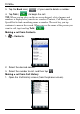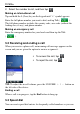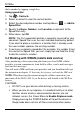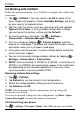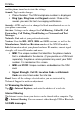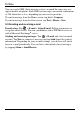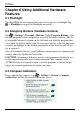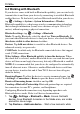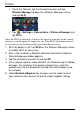User's Manual
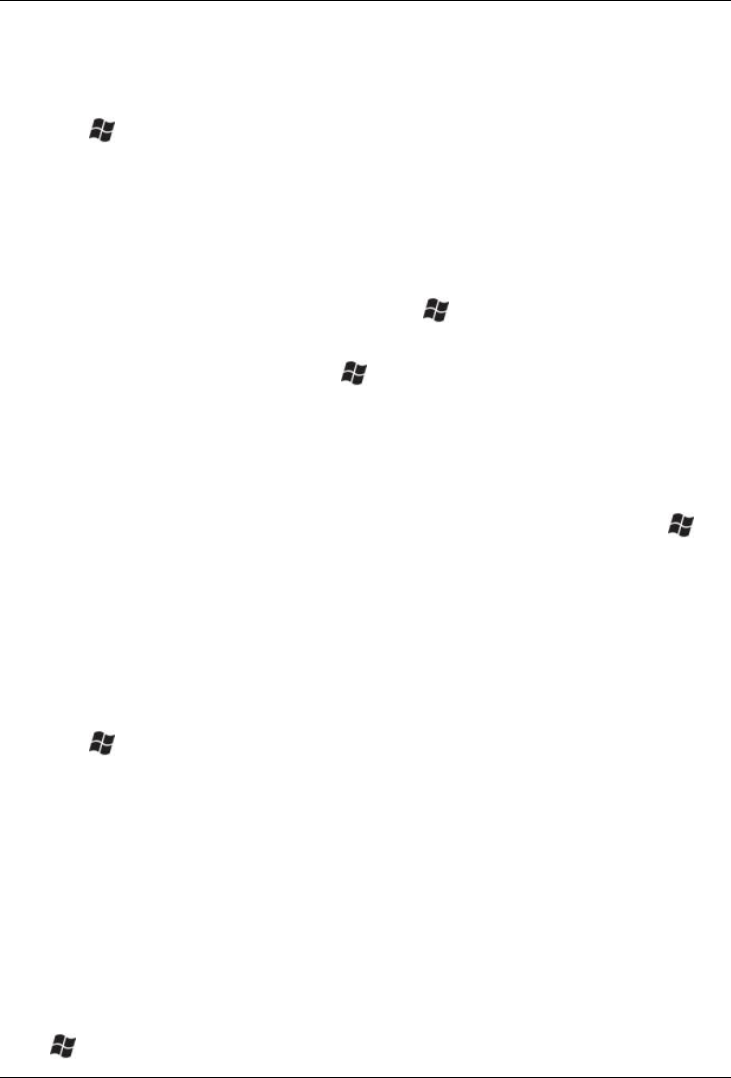
Juno T41/5
User Manual
42
5.5 Working with CellStart
Follow the instructions below to use CellStart to configure the cellular data
connection.
1. Tap > CellStart. (You may need to tap OK to agree to the
terms to open the program.) Under Available Settings, tap the [+]
by your country to expand carriers.
2. Tap the [+] by the carrier you have signed up with and highlight
Typical and tap New. (If using multiple configuration settings,
you can tap on the primary setting and tap Default.)
3. Ensure the phone is turned on. Tap > Settings >
Connections > Wireless Manager > Phone.
4. Test the settings by tapping > Internet Explorer and then
browse to a web page. The phone will automatically open a data
connection when you try to open a web page.
5. If the phone will not connect, try other settings before calling the
carrier technical support.
6. You can also manually change modem settings by tapping >
Settings > Connections > Connections.
7. NOTE: Once connected, G (GPRS) or E (EDGE - a faster form of
GPRS) or H (HSDPA) will automatically appear in the notification
bar depending on the network capabilities in that area; some
service providers may only provide GPRS.
Removing cellular data settings
1. Tap > CellStart.
2. Tap Refresh to see the current list of configurations.
3. Select the configured data setting you wish to remove.
4. Tap Remove and OK.
NOTE: After removing a default configuration, the top setting will
become the new default.
To access the detailed settings for each configuration, tap Menu > Open
Connections Applet to change the modem connections.
5.6 Customizing your phone
Tap
> Settings > Personal > Phone. The SIM card must be installed