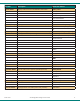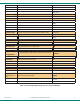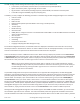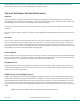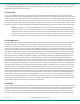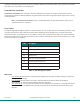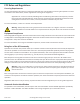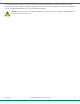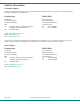User's Manual
Pacifi c Crest
ADL Vantage/ADL Vantage Pro Users Guide
10
The ADL Vantage and ADL Vantage Pro LCDs display radio parameters that are determined:
• In the factory: serial number, fi rmware version, transmi er status (enabled/disabled)
• By the radio: ba ery status, signal strength and error codes
• By your dealer: channel tables (including frequency and bandwidth) and maximum transmit power
• In the offi ce using the ADLCONF program (everything else)
In addi on, you may confi gure the following parameters in the fi eld using the ADL Vantage/Vantage Pro user interface:
• Channel number
• Data protocol
• Radio link rate
• Repeater Mode (called “Opera on Mode” when using a Trimble protocol)
• Sensi vity
• Transmit power
• RX LED meaning
• Serial baud rate
• CSMA (Note: It is illegal to transmit in the United States while CSMA is turned off . CSMA should be turned off
within the European Union.)
• Security Code
• Edit Confi gura on
• Scrambling
• Forward Error Correc on
• Language of display (with ADL Vantage Pro only)
For the fi eld-confi gurable func ons, the available choices are displayed on the bo om row of the LCD. The currently
selected parameter is marked with an asterisk. To select a diff erent choice for the displayed func on, scroll up or down
with the arrow bu ons and press the Enter bu on when the desired choice is displayed.
There are two ways to move to a diff erent func on screen. When viewing a display-only func on such as Device Status
or Signal Strength, simply press the le or right arrow. When viewing a display-and-select func on such as Channel/Freq
or Data Protocol, fi rst press the up/down arrows to display the currently selected parameter (marked with an asterisk) in
the second row. Then press either the le or right arrow to move to a new func on screen.
Note: if the currently selected parameter (shown with an asterisk) is not currently displayed on the LCD,
and the backlight is off , you have not pressed a bu on for more than 20 seconds), you can scroll directly to
the selected parameter by pressing the le or right arrow once. To move to a new func on screen, press
the le or right arrow a second
me.
To speed fi eld confi gura on and to prevent the selec on of unsupported radio confi gura ons, the ADL Vantage/ADL
Vantage Pro user interface displays only those func on parameters that make sense based on the parameters chosen for
previously displayed func ons. What you choose for the data protocol determines your op ons for radio link rate and
repeater mode. For example, if your channel table is set to 12.5 kHz channel spacing, and you select TT450S (HW) on
the Data Protocol screen, you cannot select a radio link rate – in fact the Radio Link Rate screen does not even appear -
because the TT450S (HW) protocol works with 12.5 kHz channel spacing only at 4800 bps. And because TT450S (HW) is a
Trimble protocol, Trimble-specifi c “Opera on Modes” (instead of “Repeater Modes”) are available for selec on. The ADL
Vantage/ADL Vantage Pro user interface remembers things like this so you don’t have to! If you decide to undo any of
these selec ons, simply press the le arrow to return to the Data Protocol screen and select a diff erent protocol.
Although the ADL Vantage/ADL Vantage Pro radio modem supports both GMSK and 4FSK modula on, you cannot select
the modula on type with the user interface. The radio automa cally selects the appropriate modula on based on the
channel bandwidth of the radio’s channel table (displayed on the Device Status screen as “BW: 12.5 or 25 kHz”), the data