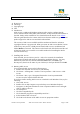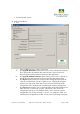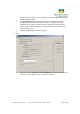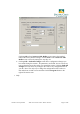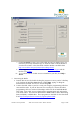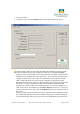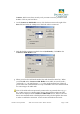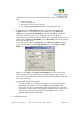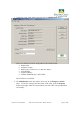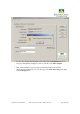User's Manual
Pacific Crest Corporation ADL Access User Guide – Dealer Version Page 6 of 28
c. Turn on the radio.
d. On ADL Access, click the Connect button in the upper right of the screen.
Important Note: ADL Access is like most Microsoft Windows programs in that
when you launch the program, it displays a blank file. Clicking the Connect
button not only connects ADL Access to the radio but also opens a file in the PC’s
RAM memory containing the radio’s parameters. If you edit any parameters, the
changes are made only to the version of the parameter file in your PC’s RAM.
This is exactly the same as when you open a document or spread sheet with
Microsoft Word or Excel: the file is copied to RAM and you make the edits to this
RAM copy. If the file displayed on ADL Access has been edited an asterisk
appears next to the file name at the top of the screen. To save any changes to an
ADL Access file to your hard drive, click File > Export (see above). To save any
parameter changes to the radio click the Program button on the right-hand side of
the screen.
Whenever ADL Access connects to a radio, it copies the radio’s parameters to the
PC’s RAM and overwrites any other parameters that may be currently displayed.
If you had made any edits to the copy of the file in RAM memory and then click