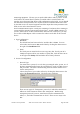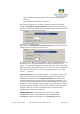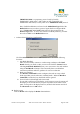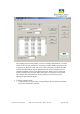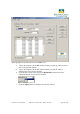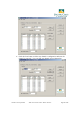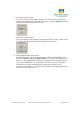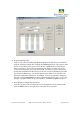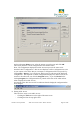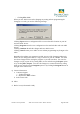User's Manual
Pacific Crest Corporation ADL Access User Guide – Dealer Version Page 26 of 28
N. Programming the Radio
ADL Access is like most Microsoft Windows programs in that when you launch the
program, it displays a blank file. Clicking the Connect button not only connects ADL
Access to the radio but also opens a file in the PC’s RAM memory containing the
radio’s parameters. If you edit any parameters, the changes are made only to the
version of the parameter file in your PC’s RAM. As when you open a document or
spread sheet with Microsoft Word or Excel, the file is copied to RAM and you make
the edits to this RAM copy. An asterisk appears in the ADL Access title bar if the
displayed configuration parameters are changed. To save any parameter changes to
the radio click the Program button on the right-hand side of the screen. To save any
changes to an ADL Access file to your hard drive, click File > Export (see above).
O. Printing Radio Configuration Parameters
To create and print a file describing the current configuration of the attached radio,
click the Print button on the right of the main ADL Access window: