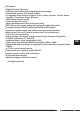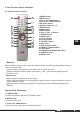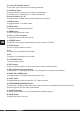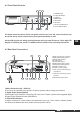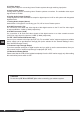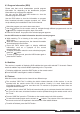Operation Manual
GB
To view the "Total List", press the OK button while watching
TV or listening to the radio.
Three colored buttons are used to manage the Channel List.
Press OK to display the "Total List" or any Favorite Channel List.
Select the channel using the and buttons on the remote
control or on the receiver.
Press the INFO button.
6. Selecting TV and Radio Channels
Select the channel using the numeric buttons.
Select the channel using the and buttons on the remote control or on the receiver.
Press the OK button and select a channel from the channel list that appears. Then press the OK button.
Press EXIT to return to TV viewing mode.
6.1 Info Box
Your selected channel appears on the TV screen, along with the
"Info Box" at the bottom of the screen that will be visible for a few
second. Display time of the "Info Box" can be set to 2, 4, 6 or 8
seconds (menu "Banner Timeout" in "General Settings" menu).
To recall this "Info Box" please press the blue INFO button on the
remote control, and press EXIT to cancel it.
The Info Box displays information such as the titles of the
current and next programs as well as the reception quality and
signal strength. For more detailed information about the current
program press the INFO button again.
You can display all available channel information and multiplex
information on any desired TV or radio channel.
6.2 Channel List and Sort Manager
Digital TV offers numerous channels. Therefore, all available
channels are managed in lists.
RED Button:
This button ("Change List") enables you to select the channel
list. The "Total List" is showing all TV or radio channels that
have been found. If you should have created one or more
favorite lists according your personal preferences you can select
the desired list be pressing the RED button repeatedly. You can
create up to five "Favorite Lists" (A ~ E), using the menu item
"Add / Remove Channels" in the menu " Favorite List Manager".
GREEN Button:
Alternatively, you can add or delete channels from the
"Favorite Lists" (A ~ E), using the GREEN button.
Its changing function is indicated in the bottom line of the lists.
YELLOW Button
This button offers various options for sorting the lists. It can be made in different ways:
- Alphabet (A-Z)
- Alphabet (Z-A)
- Listing channels names under a selected "initial letter" (A ~ Z)
Please note that an individual sorting (others than mentioned above) cannot be restored later.
The following steps will explain how to view a channel that has been found by "Automatic Search" or
"Manual Search" already before. To select the channel you want to watch, use one of the following methods.
DVB T1