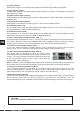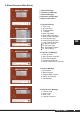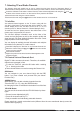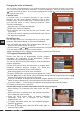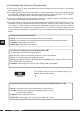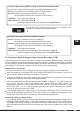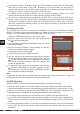Operation Manual
You can delete the letters of the previous name with the (-)
button on the remote control, one by one.
Use the buttons and to select the letters for the new name and confirm by pressing OK.
You can enter numbers using the numeric buttons.
After completing the entry, confirm the new name by pressing the RED button.
You can create a customized order for your preferred channels by moving channels manually to any position
of the channel list with "Re-arrange Channels" in "Favorite List Manager". Select the desired channel with
- buttons and press OK button. Then move the highlighted channel with button to the desired position
and press OK button again.
GB
Changing the order of channels
Renaming Lists
You can freely name your Favourites Lists to your liking. Open
the menu "Edit Channel Name" in "Favorite List Manager".
Open the menu "Favorite List Manager".
Select "Add / Remove Channels".
Copy channels out of the Total List into your Favorite Lists
(e.g. List A).
You also can remove channels from the Favorite Lists. Follow
the instructions displayed.
Favorite Lists
A Favorite Lists is a personal directory of your favorite
channels. You can group selected channels in one or more
Favorite List(s). You can create up to 5 Favorite Lists (A to E).
You'll find this option in "Add / Remove Channels" under
"Favorite List Manager".
7.3 Program Information (EPG)
Please note that not all broadcasters provide program
information. So, depending on the broadcaster, program
information may not always be available.
You can use the EPG and INFO buttons to view the extended
program information.
Use the EPG button to view the information on program titles,
broadcast schedule, program synopsis, etc., which are
provided by the broadcaster of the current channel.
Select the program you want to learn more about.
Press the EPG Button. A program summary appears for 7 days.
Use the buttons on the remote control to navigate through different programs and use the -
buttons to navigate through the days of the week.
Press the OK button. A synopsis of the selected program appears The current broadcast of the
station chosen is displayed as a small size picture in the channel overview.
If you see "waiting ..." in the text box, the data for the requested channel are still loading.
To return to viewing mode, press Exit.
Use the INFO button to obtain information about the current program.
While watching TV or listening to the radio, press the INFO
button.
When the button is pressed once, the channel information
will be displayed in the Info Box.
Press the INFO button again to display additional
information, such as a synopsis of the current
program,theme, etc.
To display information about the next scheduled program,
press the button.
To return to viewing mode, press the INFO button again or
press the EXIT button.
DVB T1 TWIN