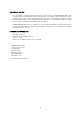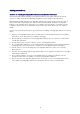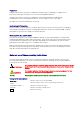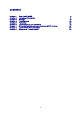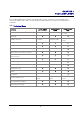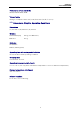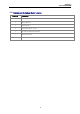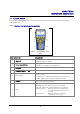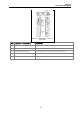Manual
Table Of Contents
- Safety precautions
- Notes on use of these operating instructions
- CHAPTER 1 Your LanXPLORER
- AA Alkaline
- 4 hours under normal operating conditions
- Charging time:
- Operating temperature (min./max.):
- Storage temperature (min./max.):
- Relative humidity:
- 1.3. Equipment included Basic version
- 2.1. LanXPLORER
- 2.2. Power options
- 3.1. Principles
- 3.2. System
- 3.3. RJ45
- 3.4. Fibre-optic cable
- 3.5. Tests
- 3.6. IP
- 3.7. VLAN
- 3.8. WiFi
- 3.9. 802.1x
- 5.1. Ports
- 5.2. Passive wiring
- 5.3. Active wiring
- 5.4. Inline Test
- 5.5. Fibre-optic cable
- 5.6. WiFi
- 6.1. Test summary
- 6.2. Autotest
- 6.3. Wiremap test
- 6.4. Testing a passive route without remote / active Remote
- 6.5. Netmap
- 6.6. Verify
- 6.7. Ping
- 6.8. Voice over IP (VoIP)
- 6.9. Trace Route
- 6.10. Blink
- 6.11. Power over Ethernet (PoE)
- 6.12. Loop
- 6.13. PC Diagnosis
- 6.14. Statistics
- 6.15. WiFi
- 7.1. Safety precautions
- 7.2. Instructions for cleaning SFP modules and patch cables
- CHAPTER 2 Instrument description
- CHAPTER 3 Settings
- CHAPTER 4 Test summary
- CHAPTER 5 Test setup
- CHAPTER 6 Test description and procedure
- CHAPTER 7 Wiring test on fibre-optic conductors and SFP modules
- CHAPTER 8 LanXPLORER Firmware Update
- CHAPTER 9 Spare parts - Socket inserts
9
CHAPTER 2
Instrument description
2.1. LanXPLORER
The LanXPLORER guarantees control of the settings and test functions while performing
individual tests.
2.1.1. Controls and Interfaces/Connections
Item
Controls
Description
1
ON/OFF
For switching the LanXPLORER on and off.
Hold key down: To restart.
2
Arrow keys / Enter
For navigation in menus on TFT display / Entry key for
activation and editing in selected menu.
3
Autotest
Immediate execution of pre-programmed test procedure.
4
Function keys
F1
to
F4
For selection of softkeys displayed on screen.
5 TFT display
Display of menus, test results, graphs, actions selected and
function keys.
Touchscreen* for display and selection of of menus, test
results, graphs, action selection and function keys.
6
Escape
Return to previous menu or discontinue and exit current
menu without saving changes.
7 LEDs
Display of charging status
Illuminated green: Batteries are being charged.
Off (with charger connected): Batteries are charged.
Flashing green: Batteries cannot be charged – AA
cells are fitted, battery is too hot or
too cold.
Flashing red: Batteries cannot be charged –
temperature is too high.
Figure 1: LanXPLORER - Front
view