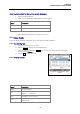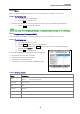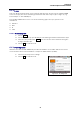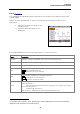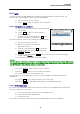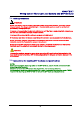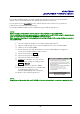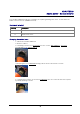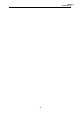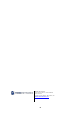Manual
Table Of Contents
- Safety precautions
- Notes on use of these operating instructions
- CHAPTER 1 Your LanXPLORER
- AA Alkaline
- 4 hours under normal operating conditions
- Charging time:
- Operating temperature (min./max.):
- Storage temperature (min./max.):
- Relative humidity:
- 1.3. Equipment included Basic version
- 2.1. LanXPLORER
- 2.2. Power options
- 3.1. Principles
- 3.2. System
- 3.3. RJ45
- 3.4. Fibre-optic cable
- 3.5. Tests
- 3.6. IP
- 3.7. VLAN
- 3.8. WiFi
- 3.9. 802.1x
- 5.1. Ports
- 5.2. Passive wiring
- 5.3. Active wiring
- 5.4. Inline Test
- 5.5. Fibre-optic cable
- 5.6. WiFi
- 6.1. Test summary
- 6.2. Autotest
- 6.3. Wiremap test
- 6.4. Testing a passive route without remote / active Remote
- 6.5. Netmap
- 6.6. Verify
- 6.7. Ping
- 6.8. Voice over IP (VoIP)
- 6.9. Trace Route
- 6.10. Blink
- 6.11. Power over Ethernet (PoE)
- 6.12. Loop
- 6.13. PC Diagnosis
- 6.14. Statistics
- 6.15. WiFi
- 7.1. Safety precautions
- 7.2. Instructions for cleaning SFP modules and patch cables
- CHAPTER 2 Instrument description
- CHAPTER 3 Settings
- CHAPTER 4 Test summary
- CHAPTER 5 Test setup
- CHAPTER 6 Test description and procedure
- CHAPTER 7 Wiring test on fibre-optic conductors and SFP modules
- CHAPTER 8 LanXPLORER Firmware Update
- CHAPTER 9 Spare parts - Socket inserts
57
CHAPTER 8
LanXPLORER Firmware Update
The LanXPLORER firmware should be updated at regular intervals. The latest firmware
update can be downloaded from the TREND NETWORKS Internet site.
If you register for the Newsletter on the TREND NETWORKS Internet site, you will be
notified of new downloads automatically.
The LanXPLORER firmware can be updated using as USB storage device.
NOTE:
Before updating the firmware, make a backup of the test data on the LanXPLORER.
When updating the firmware, power should be supplied to the LanXPLORER using the charger/power
pack or ensure that the rechargeable batteries are fully charged.
Data export and data import is accomplished exclusively to/from a USB storage device connected to
the LanXPLORER.
1. Store the firmware update on an empty USB storage device.
2. Plug the USB storage device into the USB interface on the LanXPLORER.
3. Switch on the LanXPLORER.
4. Ensure that the rechargeable batteries in the LanXPLORER are charged or
connect the LanXPLORER to mains power.
5. Select the menu point Setup.
6. Select the menu point "System".
7. Select the menu point "Update".
8. Update the software. You can exit the
menu without saving the changes with
Cancel or
Escape.
9. Select "Confirm" to start the update.
10. Wait until the update has concluded and
the main menu appears on the
LanXPLORER display after restarting.
11. Remove the USB storage device.
NOTE:
Depending on the update, the LanXPLORER will re-start automatically or requires a manual re-start.
Figure 54: Update