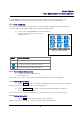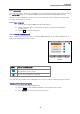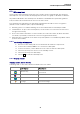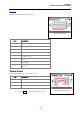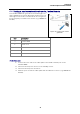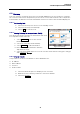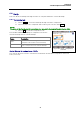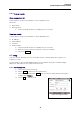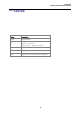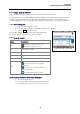Manual
Table Of Contents
- Safety precautions
- Notes on use of these operating instructions
- CHAPTER 1 Your LanXPLORER
- AA Alkaline
- 4 hours under normal operating conditions
- Charging time:
- Operating temperature (min./max.):
- Storage temperature (min./max.):
- Relative humidity:
- 1.3. Equipment included Basic version
- 2.1. LanXPLORER
- 2.2. Power options
- 3.1. Principles
- 3.2. System
- 3.3. RJ45
- 3.4. Fibre-optic cable
- 3.5. Tests
- 3.6. IP
- 3.7. VLAN
- 3.8. WiFi
- 3.9. 802.1x
- 5.1. Ports
- 5.2. Passive wiring
- 5.3. Active wiring
- 5.4. Inline Test
- 5.5. Fibre-optic cable
- 5.6. WiFi
- 6.1. Test summary
- 6.2. Autotest
- 6.3. Wiremap test
- 6.4. Testing a passive route without remote / active Remote
- 6.5. Netmap
- 6.6. Verify
- 6.7. Ping
- 6.8. Voice over IP (VoIP)
- 6.9. Trace Route
- 6.10. Blink
- 6.11. Power over Ethernet (PoE)
- 6.12. Loop
- 6.13. PC Diagnosis
- 6.14. Statistics
- 6.15. WiFi
- 7.1. Safety precautions
- 7.2. Instructions for cleaning SFP modules and patch cables
- CHAPTER 2 Instrument description
- CHAPTER 3 Settings
- CHAPTER 4 Test summary
- CHAPTER 5 Test setup
- CHAPTER 6 Test description and procedure
- CHAPTER 7 Wiring test on fibre-optic conductors and SFP modules
- CHAPTER 8 LanXPLORER Firmware Update
- CHAPTER 9 Spare parts - Socket inserts
Chapter 6
Test Description and Procedure
46
6.5. Netmap
This test searches a network for hosts. The LanXPLORER uses the test results to complete
an overview of all servers and printers present in the connected network. It also output the
total number of all devices found. A maximum of 511 hosts can be detected and displayed.
6.5.1. Performing test
1. Select the menu point "Tests" on the standby screen.
2. Select the menu point "Netmap".
3. Select Run to start the test.
6.5.2. Saving Netmap for comparisons - Verify
The device list can be saved in the instrument and used
for comparison with new tests.
1. Select Save Map to store the current
Netmap.
2. Select the currently saved Netmap.
3. Select Rename to edit information.
4. Enter the desired information with the
alphanumeric keys.
5. Save the entry made with OK. You can exit the menu without saving the changes
with Cancel or
Escape.
6.5.3. Display results
It is possible to view the test details on the individual hosts.
IP address
MAC address
Services
Station name
1. Select the desired option to display a host overview.
2. Mark the host for which you want to view more details.
3. Select the Details.
Figure 45: Netmap