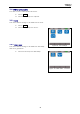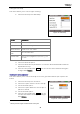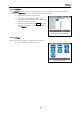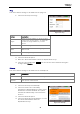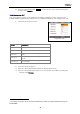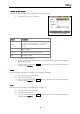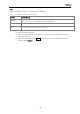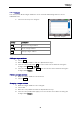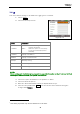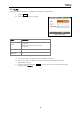Manual
Table Of Contents
- Safety precautions
- Notes on use of these operating instructions
- CHAPTER 1 Your LanXPLORER
- AA Alkaline
- 4 hours under normal operating conditions
- Charging time:
- Operating temperature (min./max.):
- Storage temperature (min./max.):
- Relative humidity:
- 1.3. Equipment included Basic version
- 2.1. LanXPLORER
- 2.2. Power options
- 3.1. Principles
- 3.2. System
- 3.3. RJ45
- 3.4. Fibre-optic cable
- 3.5. Tests
- 3.6. IP
- 3.7. VLAN
- 3.8. WiFi
- 3.9. 802.1x
- 5.1. Ports
- 5.2. Passive wiring
- 5.3. Active wiring
- 5.4. Inline Test
- 5.5. Fibre-optic cable
- 5.6. WiFi
- 6.1. Test summary
- 6.2. Autotest
- 6.3. Wiremap test
- 6.4. Testing a passive route without remote / active Remote
- 6.5. Netmap
- 6.6. Verify
- 6.7. Ping
- 6.8. Voice over IP (VoIP)
- 6.9. Trace Route
- 6.10. Blink
- 6.11. Power over Ethernet (PoE)
- 6.12. Loop
- 6.13. PC Diagnosis
- 6.14. Statistics
- 6.15. WiFi
- 7.1. Safety precautions
- 7.2. Instructions for cleaning SFP modules and patch cables
- CHAPTER 2 Instrument description
- CHAPTER 3 Settings
- CHAPTER 4 Test summary
- CHAPTER 5 Test setup
- CHAPTER 6 Test description and procedure
- CHAPTER 7 Wiring test on fibre-optic conductors and SFP modules
- CHAPTER 8 LanXPLORER Firmware Update
- CHAPTER 9 Spare parts - Socket inserts
Chapter 3
Settings
24
Ping
This menu allows settings to be made for the ping test.
1. Select the menu point "Ping".
Option
Description
Target
Select the target address to which the ping
is to be sent. Use the option … to select the
list with the target addresses you have
saved.
Count Number of pings sent.
Pause
Period of time between sending pings in
milliseconds.
Length Size of ping package sent.
2. Select the desired option.
3. Enter the desired information with the alphanumeric keys.
4. Save the entry made with Apply. You can exit the menu without saving the
changes with Escape.
Netmap
This menu allows settings to be made for the netmap test.
Option
Description
Local Network Scan local network - automatic setting is used.
Custom
Network
Scan specific network area.
1. Select the menu point "Netmap".
2. Select the area to be scanned by
activating or deactivating the option Local
Network or Custom Network. The option
activated is indicated by a check mark in
the box.
3. Select the desired option.
4. Select the desired test parameters or enter
the desired information with the
alphanumeric keys.
Figure 24: Ping
Figure 25: Netmap