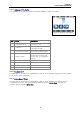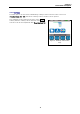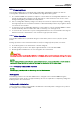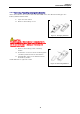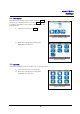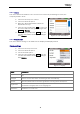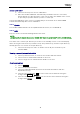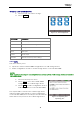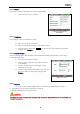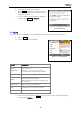Manual
Table Of Contents
- Safety precautions
- Notes on use of these operating instructions
- CHAPTER 1 Your LanXPLORER
- AA Alkaline
- 4 hours under normal operating conditions
- Charging time:
- Operating temperature (min./max.):
- Storage temperature (min./max.):
- Relative humidity:
- 1.3. Equipment included Basic version
- 2.1. LanXPLORER
- 2.2. Power options
- 3.1. Principles
- 3.2. System
- 3.3. RJ45
- 3.4. Fibre-optic cable
- 3.5. Tests
- 3.6. IP
- 3.7. VLAN
- 3.8. WiFi
- 3.9. 802.1x
- 5.1. Ports
- 5.2. Passive wiring
- 5.3. Active wiring
- 5.4. Inline Test
- 5.5. Fibre-optic cable
- 5.6. WiFi
- 6.1. Test summary
- 6.2. Autotest
- 6.3. Wiremap test
- 6.4. Testing a passive route without remote / active Remote
- 6.5. Netmap
- 6.6. Verify
- 6.7. Ping
- 6.8. Voice over IP (VoIP)
- 6.9. Trace Route
- 6.10. Blink
- 6.11. Power over Ethernet (PoE)
- 6.12. Loop
- 6.13. PC Diagnosis
- 6.14. Statistics
- 6.15. WiFi
- 7.1. Safety precautions
- 7.2. Instructions for cleaning SFP modules and patch cables
- CHAPTER 2 Instrument description
- CHAPTER 3 Settings
- CHAPTER 4 Test summary
- CHAPTER 5 Test setup
- CHAPTER 6 Test description and procedure
- CHAPTER 7 Wiring test on fibre-optic conductors and SFP modules
- CHAPTER 8 LanXPLORER Firmware Update
- CHAPTER 9 Spare parts - Socket inserts
Chapter 2
Instrument description
11
2.1.2. Image on TFT display
The standby screen appears when the LanXPLORER is ready for operation.
Item
Image
Description
1 Instrument mode
Indicates mode to which
instrument is set.
2 Jobname
Indicates job in which project
is being processed.
3 Physical test medium
Indicates test medium
connected to LanXPLORER
4 Battery charge
Indicates battery operation or
external power supply and
charge state of rechargeable
battery.
5 Time
6 LanXPLORER
7 Menu points
8 Softkeys
2.1.3. Touchscreen*
Possible options in menus are indicated by symbols on the display. Simply touch the symbol
to select the option indicated.
2.1.4. Arrow keys / Enter
Possible options in menus are indicated by symbols on the display. The options can be
selected by moving to the corresponding symbols with the
arrow keys. Confirm the
selection by pressing the
Enter key
Figure 3: Image on TFT display