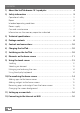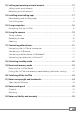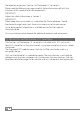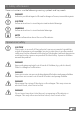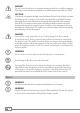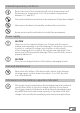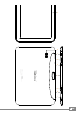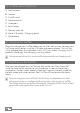EN SurfTab® breeze 10.
Contents 1) About the SurfTab breeze 10.
13) Setting up/removing an email account………………………………… 17 Setting up an email account………………………………………………… 17 Removing an email account………………………………………………… 17 14) Installing/uninstalling apps……………………………………………… 17 Downloading and installing apps…………………………………………… 17 Uninstalling apps…………………………………………………………… 18 15) Using navigation…………………………………………………………… 18 Navigating with the SurfTab………………………………………………… 18 16) Using the camera………………………………………………………… 19 Taking a photo……………………………………………………………… 19 Recording a video……………
We hope you enjoy your TrekStor SurfTab breeze 10.1 quad plus. Please read the following passages carefully to familiarise yourself with the functions of this product and how to operate it. IMPORTANT! Follow the safety information in Section 2. IMPORTANT! Please keep these instructions in a safe place for future reference. Should the device change hands, pass these instructions on to the new owner. Up-to-date product information is available on the TrekStor website: www.trekstor.de Visit www.
2) Safety information These instructions use the following warning symbols and key words: a r r i DANGER Indicates possible danger to life and/or danger of severe, irreversible injuries. CAUTION Follow instructions to avoid injuries and material damage. WARNING Follow instructions to avoid material damage. NOTE Further information about the use of the device.
a DANGER Do not cover the device or charger during operation or while charging. This may cause the device/charger to overheat and potentially catch fire! u CAUTION This device can generate high sound volumes. Never listen at high volumes for long periods. Doing so can result in immediate or gradual hearing damage. Remember: Permanent hearing damage may only emerge later in life. You may become used to listening to high volumes over time, making them appear normal to you.
Intended operating conditions j m e h Protect the device from extremely high or low temperatures and fluctuations in temperature. Use it at an ambient temperature between 10º C and 40º C. Do not place the device near a heat source and protect it from direct sunlight. Never expose the device to humidity, condensation or moisture. Ensure you use and store the device in a dust-free environment.
3) Technical specifications Processor (CPU) Cortex A7 quad core, 1.3 GHz Storage capacity 8 GB RAM 1 GB DDR3 Graphics processing unit (GPU) Mali 450 MP4 Display type 10-point capacitive multi-touch HD display Display size 10.1" (25.7 cm) Aspect ratio 16:10 Screen resolution 1280 x 800 Interfaces Micro-USB 2.0 (with host function), audio out / mic in, microphone, camera, memory card reader, WiFi, Bluetooth® 4.
A B C D E TrekStor GmbH, Kastanienallee 8-10 64653 Lorsch, Germany M.No.: ST10408-11 SurfTab breeze 10.
5) Controls and connections A) B) C) D) E) F) G) H) I) Front camera Speaker On/off switch Volume control Audio port Rear camera Memory card slot Micro-USB socket / Charging socket Microphone 6) Charging the SurfTab Please fully charge your SurfTab before you use it for the first time. Connect your SurfTab to a plug socket using the USB cable and power adapter. The SurfTab is fully charged when the two-colour status LED turns yellow. Charging via a PC generally take longer than charging via a plug socket.
8) Elements on the home screen A) B) C) D) E) F) G) Google™ Search Google™ language search Back to the previous screen Home icon (back to the home screen) Applications menu View all open elements Quick start bar 11 EN
9) Using the touch screen Scrolling The home screen of your SurfTab extends several pages to the right of the first window. You can set up these pages by placing apps or widgets on the possible further pages (see Section 10). Slide your finger from right to left (or the reverse) across the screen to access these pages. In an open window (for example, in a menu, browser, app or in folders), you "drag" the screen by sliding it in the direction you require with your finger.
Selecting an element To open an element or select an option, briefly touch the icon you require with your finger. i If you want to close a recently used element (app, widget, menu), tap the display of all open elements. Place your finger on the element that you want to close and drag the element to the left or right to close it.
Enlarging and reducing the view You can enlarge the display of some views (images, websites etc.). Move two fingers apart on the screen to enlarge the display. In reverse, move two fingers towards each other on the screen to reduce the display again. Using the display keyboard If you tap a text field in order to enter text (for example, a Web address), the display keyboard appears. Enter the text in the usual way via the keyboard. Use the "?123" and "~[<" buttons to enter numbers and special symbols.
Adding apps to the home screen a) Tap the applications menu in the quick start bar on the home screen. A screen opens showing the apps that are currently available. b) Keep pressing the app that you have selected until the home screen appears. c) Now drag the selected icon to an empty position of your choice within the selected window. Drag the icon to the page edge to place it on another page. i You can move an icon placed on your home screen at any time.
11) Setting up a screen lock To make the data on your SurfTab more secure, we recommend that you set up a screen lock. Please proceed as follows: a) Select "Settings" in the applications menu. b) Drag the list up until you can see the "Security" menu item. Tap "Security". c) Now tap "Screen lock". d) Now tap the type of screen lock that you require to then set it up. i Whenever you now unlock the screen, you will be prompted for the form of identification that you have set up.
13) Setting up/removing an email account Setting up an email account a) Make sure that your SurfTab is connected to the Internet. b) Select "E-Mail" in the quick start bar or on the applications menu. c) Enter a valid email address in the open input field. Tap "Next" and enter the associated password in the lower input field. d) Now enter the associated password. Tap "Next" to confirm your entry. e) You can specify further account settings in the next steps.
After you have set up your Google account, the app is ready to help you download new apps. To download a new app, follow the instructions of the Play Store app. As soon as you have installed an app, it will be visible on the applications menu. Either run the app from there or add it to your home screen. i To be able to download programs, apps or eBooks, your SurfTab has to be connected to the Internet. i Some apps must be purchased before you can download them.
16) Using the camera Tap the camera icon in the applications menu or in the quick start bar. The following screen appears: Taking a photo Hold the SurfTab with the camera in the required direction and press the shutter button (16 A). The picture is saved and the SurfTab briefly displays a preview of the photo. Accessing additional camera settings a) On the screen you will find various icons for shooting options.
b) The bottom-right corner shows options for camera modification and shooting (for example, exposure, colour effects, white balance, self-timer for photos, time lapse for videos etc.). Just tap the "Settings" icon (cogwheel symbol). i To exit the camera mode, briefly tap the edge of the display to show the task bar. Editing photos a) Briefly tap the lower edge of the display to show the task bar. Now tap the home icon to exit camera mode.
17) Connecting other devices Connecting the SurfTab to a computer a) Connect the SurfTab to your computer with the Micro-USB cable provided. b) A short moment later, the memory of the SurfTab will be shown as an external drive in your computer’s file explorer. From here you can load, copy, delete or move files as usual. Connecting a USB device External USB devices such as USB-Sticks can be connected directly via the Micro-USB socket of the SurfTab or by using a Micro-USB host adapter cable.
Connecting to a television via Miracast™ Miracast technology is a peer-to-peer standard for image transfer. The SurfTab supports this standard and enables wireless transfer of image and sound from the SurfTab to a WiFi and Miracast-enabled television device. i The SurfTab can connect to your television via Miracast only if the television also supports Miracast technology. Please check with your television manufacturer if necessary.
i Standby mode is activated automatically when the SurfTab is not used for a certain time. You can specify the period of time after which the SurfTab automatically goes into standby mode under "Settings" + "Display" + "Sleep". 19) Reset and recovery mode Resetting the SurfTab (Reset) If your SurfTab freezes and no longer responds, you can force a shutdown by pressing and holding the on/off switch for approximately 10 seconds. Then you can switch the SurfTab on again as usual.
21) Notes on copyright and trademarks Copyright law prohibits the copying of the content of these operating instructions (illustrations, reference documents etc.), in whole or in part, without the permission of the copyright holder. Android and Google Play are trademarks of Google Inc. Use of these trademarks is subject to Google Permissions. The Bluetooth word mark and logos are registered trademarks owned by Bluetooth SIG, Inc. and any use of such marks by TrekStor GmbH is under license.
22) Notes on disposal Disposal v This symbol indicates that this product and/or the battery used contain components that are harmful to the environment and/or human health if not disposed of correctly. As the owner of a used electrical or electronic device, you may not dispose of this device together with unsorted domestic waste. a Remove the battery from the device before disposing of your old device.
E C D E C L A R AT I O N O F C O N F O R M I T Y As manufacturer and importer respectively: TrekStor GmbH Kastanienallee 8 - 10 D-64653 Lorsch, Germany ■ ■ ■ ■ ■ ■ ■ ■ ■ ■ ■ ■ ■ ■ ■ ■ ■ ■ ■ ■ ■ ■ ■ ■ ■ ■ ■ ■ ■ ■ ■ ■ ■ ■ ■ ■ ■ ■ ■ ■ ■ ■ ■ ■ ■ ■ ■ ■ ■ ■ ■ ■ ■ ■ ■ ■ ■ ■ ■ ■ ■ ■ ■ ■ ■ ■ ■ ■ ■ ■ ■ ■ ■ ■ ■ ■ ■ ■ ■ ■ ■ ■ ■ ■ ■ ■ ■ ■ ■ ■ ■ ■ ■ ■ ■ ■ ■ ■ ■ ■ ■ ■ ■ ■ ■ ■ ■ ■ ■ ■ ■ ■ ■ ■ ■ ■ ■ ■ ■ ■ ■ ■ ■ ■ ■ ■ ■ ■ ■ ■ ■ ■ ■ ■ ■ ■ ■ ■ ■ ■ ■ ■ ■ ■ ■ ■ ■ ■ ■ ■ ■ ■ ■ ■ ■ ■ ■ ■ ■ ■ ■ ■ ■ ■ ■ ■ ■ ■ ■ ■ ■ ■ ■ ■ ■ ■ herewit
Supportinformationen Sollten Sie Fragen zu Ihrem TrekStor Produkt haben, gehen Sie bitte wie folgt vor: • Überprüfen Sie anhand der Produkteigenschaften und der Funktionen Ihres Gerätes (auf der Verpackung ersichtlich), ob Sie die richtigen Einstellungen vorgenommen haben. • Lesen Sie aufmerksam die gesamte Bedienungsanleitung. • Informieren Sie sich auf unserer Website www.trekstor.de über aktuelle Informationen zu Ihrem Produkt (z. B. neu verfügbare Firmware-Updates).