Operating Instructions
Table Of Contents
- Reading Before Proceeding
- Getting to Know Your Mobile Phone
- Calling
- Contacts
- Using the Onscreen Keyboard
- Messaging
- Getting Connected
- Entertainment
- Google Services
- Synchronizing Information
- Using Other Applications
- Managing Your Mobile Phone
- Appendix
- Warnings and Precautions
- Electronic Device
- Medical Device
- Potentially Explosive Atmosphere
- Traffic Security
- Operating Environment
- Prevention of Hearing Damage
- Safety of Children
- Accessories
- Battery and Charger
- Cleaning and Maintenance
- Emergency Call
- Certification Information (SAR)
- Disposal and Recycling Information
- Reduction of Hazardous Substances
- EU Regulatory Conformance
- Warnings and Precautions
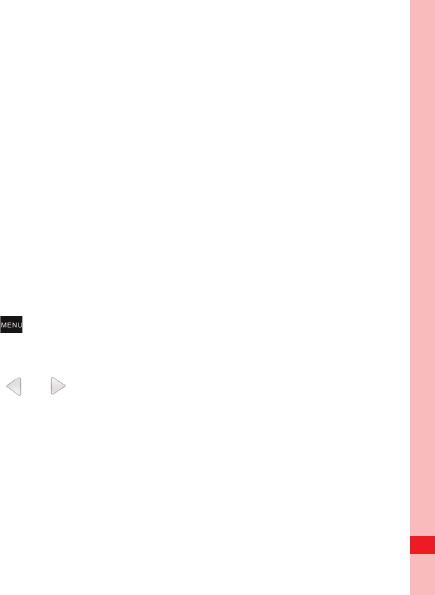
93
Entertainment
Viewing Your Photos
1. After taking a photo, a thumbnail of the photo you have just
taken is shown in the upper right corner of the Capture
screen. Touch the thumbnail to view it.
2. Touch the onscreen button to do any of the following:
• Touch DELETE to delete the photo.
• Touch SHARE to send the photo in a message or post it
online.
• Touch SET AS to set the photo as a wallpaper or a contact
icon.
Press , to edit a photo, view its details, or show the photo on Maps.
3. If you want to view more photos, touch the screen, and then
touch
or .
Shooting a Video
1. Open the camera, and then switch to camcorder mode.
2. If necessary, open the settings panel to change the
camcorder settings.
MENU
key










