Operating Instructions
Table Of Contents
- Reading Before Proceeding
- Getting to Know Your Mobile Phone
- Calling
- Contacts
- Using the Onscreen Keyboard
- Messaging
- Getting Connected
- Entertainment
- Google Services
- Synchronizing Information
- Using Other Applications
- Managing Your Mobile Phone
- Appendix
- Warnings and Precautions
- Electronic Device
- Medical Device
- Potentially Explosive Atmosphere
- Traffic Security
- Operating Environment
- Prevention of Hearing Damage
- Safety of Children
- Accessories
- Battery and Charger
- Cleaning and Maintenance
- Emergency Call
- Certification Information (SAR)
- Disposal and Recycling Information
- Reduction of Hazardous Substances
- EU Regulatory Conformance
- Warnings and Precautions
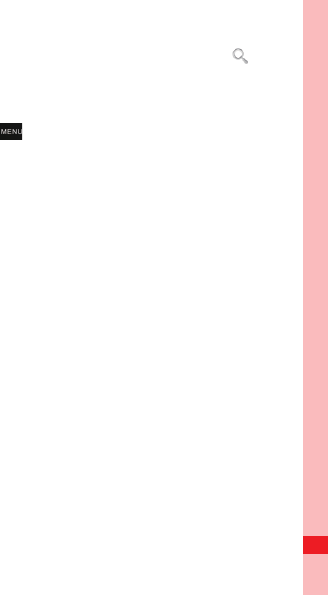
110
Google Services
2. Enter the search keywords in the box, and then touch .
Customizing Your Gmail Settings
1. In the mail list, press , and then touch Settings.
2. Set the following options:
• Signature: Touch to enter a signature that is appended at
the end of all your emails.
• Confirm delete: Select the check box to show a
confirmation box when you delete an email.
• Batch operations: Select the check box to show the batch
operations feature. This feature lets you archive, delete, or
apply a label to multiple emails at the same time.
• Clear search history: Touch to remove the history of
previous message searches.
• Labels: Touch to select which Gmail labels to synchronized
with your web-based Gmail account.
• Email notifications: Select the check box to show a
notification icon on the notification bar when you receive an
email.
MENU
key










