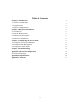User's Manual
9
Station Adapter – 802.11 Ad-Hoc (SAA2): Same to SAA. This Ad-Hoc mode complies
with 802.11 standard.
NOTE: When setting the operation mode to either PxP or SAA, you need to set the
Access Points with the same channel. ESSID however can be ignored. When the SAA2
is selected, you need to set both the ESSID and channel for the Access Point.
ESSID: The ESSID is a unique ID given to the Access Point. Wireless clients associating
to the Access Point must have the same ESSID. The ESSID can have up to 32 characters.
Channel: You may select any of the available channels as an operational channel for
your Access Point.
RTS Threshold: RTS Threshold is a mechanism implemented to prevent the “Hidden
Node” problem. “Hidden Node” is a situation in which two stations are within range of
the same Access Point, but are not within range of each other. Therefore, they are hidden
nodes to each other. When a hidden station starts data transmission with the Access Point,
it might not notice that the other station is already using the wireless medium. When
these two stations send data at the same time, they might collide when arriving
simultaneously at the Access Point. The collision will most certainly result in a loss of
messages for both stations. Thus, the RTS Threshold mechanism will provide the solution
to prevent data collisions. When the RTS is activated, the station and its Access Point
will use a Request to Send/Clear to Send protocol (RTS/CTS). The station will send an
RTS to the Access Point, informing that it is going to transmit the data. Upon receipt, the
Access Point will respond with a CTS message to all station within its range to notify all
other stations to defer transmission. It will also confirm to the requesting station that the
Access Point has reserved the channel for transmission.
Fragmentation Threshold: Fragmentation mechanism is used for improving the
efficiency when there is high traffic within the wireless network. If you transmit large
files in a wireless network, you can enable the Fragmentation Threshold and specify the
packet size.
The mechanism will split the packet into the packet size you set.
TX Rate: When the Access Point is under PXP, SAI, SAA, and SAA2, it provides
various data rate options for you to select. Data rates options include Fully Auto, Fixed
1Mb/s, Fixed 2Mb/s, Auto Select 1M or 2M, Fixed 5.5Mb/s, and Fixed 11Mb/s. In most
networking scenarios, you will see that the factory-set default “Fully Auto” will prove the
most efficient. This setting will allow your 11Mbps Wireless LAN Access Point to
operate at the maximum data rate as possible. When the communications quality drops
below a certain level, the Access Point will automatically switch to a lower data rate.
Transmission at lower data speeds is usually more reliable. However, when the
communications quality improves again, the 11Mbps Wireless LAN Access Point will
gradually increase the data rate again, until it has reached the highest available transmit
rate.
Administration:
You may change the default password by entering the new password. Enter the new
password in the Confirm Change field to make the new setting take affect.
IP Address: