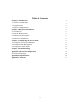User's Manual
7
the Access Point. Then connect the other end of the RJ-45 cable to a hub or a station.
Please be aware that, use the MDI port to connect the Access Point to a hub. Otherwise,
please use the MDI-X port to connect the Access Point to a computer/station.
Connect the Power Cable Connect the power adapter to the power socket on the Access
Point, and plug the other end of the power into an electrical outlet. The Access Point will
be powered on and all five indicators on the top panel will flash in sequence to test the
functionality of the indicators.
NOTE: ONLY use the power adapter supplied with the Access Point. Otherwise, the
product may be damaged.
Chapter 3 Configuring the Access Point
The 11Mbps Wireless LAN Access Point is shipped with default parameters, which will
be suitable for the typical infrastructure wireless LAN. Just simply install the Access
Point, power it on, and it is now ready to work. Nevertheless, you can still adjust
configuration settings depending on how you would like to manage your wireless
network. The 11Mbps Wireless Access Point allows for configuration either via the
configuration utility, known as Access Point Manager, console port connection, or
anywhere through a TCP/IP (Telnet) connection.
3-1 Using the Access Point Manager
Installed on your Windows 95/98/NT/2000 desktop computer, the Windows-based utility
“Access Point Manager” provides a user-friendly interface. The Access Point Manager
enables you to configure all of your Access Points on the network more easily than ever
before. The following gives instructions guiding you through the installations of the
Access Point Manager utility.
1. Insert the Software and Documentation CD into the CD-ROM drive, or the floppy disk
that came with your product kit into the floppy drive on your computer.
2. From the Start menu on the Windows desktop, choose Run.
3. In the Run dialog box, type the path where the utility is located, and click OK. For
floppy installation: A:\setup.
4. Follow the on-screen instructions to install the Access Point Manager.
5. Upon completion, go to Program Files and execute the Access Point Manager utility.
It will begin to browse all the Access Points available on the network.
6. Double click an Access Point icon to access its property dialog box. Enter the
password in the entry field. The default password is “default”.
7. After entering the correct password, a configuration window appears. You will see the
basic information of the Access Point, such as MAC Address, Frequency Domain and
Firmware Version.
MAC Address: It is a hardware identification number that distinguishes the unit from
others. You will see the number on the label located on the bottom of the access point.
Frequency Domain: The regulated operating frequency per country.
Firmware Version: Displays the firmware version that is equipped with your hardware.
Statistics