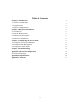User's Manual
6
Chapter 2 Hardware Installation
This chapter describes initial setup of the Access Point.
2-1 Product Kit
Before installation, make sure that you have the following items:
The 11Mbps Wireless LAN Access Point……………………………………x 1
Quick Start Guide. …………………………………………………………...x 1
Power Adapter……………………………………………..………………….x 1
Product CD ……………………………………………………………………x 1
If any of the above items is not included or damaged, please contact your local dealer for
support.
2-2 System Requirements
Installation of the 11Mbps Wireless LAN Access Point requires:
1. An AC power outlet (100~240V, 50~60Hz), which supplies the power for the Access
Point.
2. A 10/100 Base-T (UTP) Ethernet cable drop.
2-3 Mechanical Description
The following table provides an overview of each LED activity:
LED Definition
Activity Description
PWR
Continuous Green (TR-1000); Continuous Red (Tr-20XX Series)
Power Enabled
Link
Continuous Green When on, link to at least one unit.
AP *
Continuous Green Ready. On when in AP mode.
WLAN *
Flashing Green Flashes when there is RX/TX activity
LAN *
Flashing Green Flashes when there is wired LAN Activity
* Only apply to the TR-1000
2-4 Hardware Installations
Take the following steps to set up your Access Point.
Site Selection: Before installation, determine the Access Point location. Proper
placement of the Access Point is critical to ensure optimum radio range and performance.
You may use the Site Survey and Access Points Browser utility (The utilities included
with the wireless PC Card) to choose a proper placement for your Access Point.
Typically, the best location to place your Access Point at your site is the center of your
wireless coverage area. Try to place your mobile stations within the line of sight.
Obstructions may impede performance of the Access Point.
Access Point Placement You can place the Access Point on a flat surface such as a table
or cabinet, or mount the unit on a vertical surface like a wall. The integrated antenna of
your Access Point performs best in an open environment with as few obstructions as
possible. In most situations placing the Access Point as pictured below will provide
satisfactory performance results.
Connect the Ethernet Cable The 11Mbps Wireless LAN Access Point supports
10/100M Ethernet connection. Attach your UTP Ethernet cable to the RJ-45 connector on