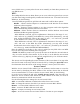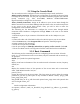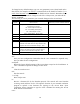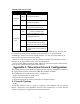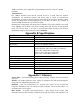User's Manual
12
• The import/export file is in a plain text format.
3-2 Using the Web Management
The built-in Web Management provides you with a user-friendly graphical user interface
(web pages) to manage your Wireless Access Points. An AP with an assigned IP address
(e.g. http://192.168.1.1) will allow you via web browser (e.g., Netscape Navigator 3.0 ~
4.5 or MS Internet Explorer 4.0 or later) to monitor and configure the Wireless Access
Point.
1. Open your web browser.
2. Enter the IP address of your Wireless Access Point in the Address field (e.g.
http://192.168.1.1). You will have access to the Wireless Access Point Web Pages of the
Wireless Access Point.
3. Click on the Neighborhood Access Point item and you will see all the other Access
Points available on the network.
4. Enter the password to login to the Wireless Access Point. The default password is
default. The main page will show up.
The Wireless Access Point main page contains three items for you to manage your
Wireless Access Point.
Information
General
This item displays the general information of the Wireless Access Point such as the MAC
address, Frequency Domain, and Firmware Version.
Statistics
This item displays the Ethernet and wireless network traffic.
Configuration
General
You may make the settings on the Wireless Access Point such as ESSID, Radio mode,
channel, RTS threshold, fragment threshold and password.
WEP
To prevent unauthorized wireless stations from accessing data transmitted over the
network, the 11Mbps Wireless LAN Access Point offers WEP (Wired Equivalency
Privacy). You can set up 4 encryption keys but choose one key to encrypt your data. For
detailed configuration please refer to page 19.
Access Control
The Access Control Table enables you to restrict wireless stations accessing the Wireless
Access Points by identifying the MAC address of the wireless devices.
TCP/IP
The Access Control Table enables you to set the Wireless Access Point act as either a
bridge with DHCP client enabled, or a wireless Router with DHCP server and PPPoE
enabled.
Upgrade
Here, you can upload the newest firmware of the Wireless Access Point. You may either
enter the file name in the entry field or browse the file by clicking the Browse button.