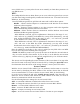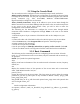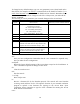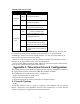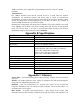User's Manual
11
server, WINS server, you may either choose to set manually or obtain these parameter via
your DHCP server.
WEP:
The 11Mbps Wireless Access Point allows you to create 4 data encryption keys to secure
your data from being eavesdropped by unauthorized wireless user. To activate and set the
WEP keys, do the following:
From the WEP encryption item, pull down the menu and it will list three options:
Disable – Allows wireless adapters to communicate with Wireless Access Points
without any data encryption.
WEP40 – Requires wireless stations to use data encryption with 64-bit algorithm
when communicating with the Wireless Access Point.
WEP128 - Allows wireless clients to communicate with the Wireless Access Point
with data 128 Bit encryption algorithm.
When WEP40 is selected, type five alphanumeric characters in the range of “a-z”,
“A-Z” and “0-9” (e.g. MyKey) in the WEP Key 1 entry field. Alternatively, you may
enter 10 digit hexadecimal values in the range of “A-F” , “a-f” and “0-9”, preceded
by the characters “0x” values (e.g. 0x11AA22BB33).
When WEP128 is selected, enter 13 alphanumeric characters in the range of “a-z”,
“A-Z” and “0-9” in the WEP Key fields. Alternatively, you may enter 26 digit
hexadecimal values in the range of “A-F”, “a-f” and “0-9”, preceded by the characters
“0x” values (e.g. 0x00112233445566778899AABBCC).
Enter the 4 WEP keys in the Key 1, Key 2, Key 3 and Key 4 entry filed. Select one WEP
key as an active key before enabling use of encryption.
NOTE: The WEP key must be set up exactly the same on the Wireless Access Points as
they are on the wireless client stations. If you use Key 1 on the Wireless Access Point
and the value is (e.g. MyCar), the same must be assigned to Key 1 for all client stations.
Upgrade
This item is used for uploading the newest firmware of the Access Point. You may either
enter the file name in the entry field or browse the file by clicking the Open File button.
For information about the release of the newest firmware, contact your local reseller.
Access Control:
With the Access Control Table enabled, you can authorize wireless units to access the
Access Point by identifying the MAC address of the wireless devices that are allowed
access to transmit data. To create or edit the Access Control Table, do the following:
Go to the Access Control tab and select “Enable Access Control”. Note that when you
enable the Access Control Table without any MAC address in the table, no access is
allowed to communicate with the Access Point.
Use the following buttons to manage the Access Control Table:
Add – to enter MAC addresses of authorized wireless devices one at a time
Edit – to change the entries in the table if you enter the incorrect MAC address
Remove – to remove MAC addresses one at a time
Clear – to remove all MAC addresses in the table
Import – to import an existing Access Control Table
Export – to save the current Access Control Table to a location on your computer