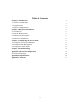User's Manual
10
In the IP Address tab, there are two TCP/IP modes for the Wireless Access Point:
Bridge-Only and IP Router.
Bridge-Only To enable remote access to the Wireless Access Point using Telnet or Web
Management, you need to select the Bridge-Only mode and assign an IP address to the
wireless Router. You may either give a fixed IP address to your Wireless Access Point by
choosing the Manual item, or set your wireless Access Point to function as DHCP client
with the DHCP item selected. It will obtain the IP address automatically from your
DHCP server.
IP Router
In the IP Router mode, the Wireless Micro Access Point not only acts the bridge but also
manages the IP routing with Ethernet port and Wireless LAN port. For example, the
Ethernet port of the Wireless Router is connected to your enterprise TCP/IP network (or
WAN with Cable/DSL modem) while all the wireless clients being connected with its
own IP sub-network. The wireless clients can have private IP addresses and access the
Internet by sharing the IP address of Ethernet port with NAT.
For further configuration on the IP Router mode, you need to configure the Ethernet Port
(WAN) and Wireless LAN Port by entering the Setup item.
Ethernet Port (WAN): The values refer to the outside network you connect to whenever
you access the Internet connection. When the IP Router mode is enabled, the Wireless
Access Point will act as a DHCP client and automatically obtain the IP address. You may
also assign a fixed IP address to your Wireless Access Point by choosing the Manual
item. If you wish to activate the IP sharing, check the NAT (IP Sharing) through this
port check box. Moreover, you may have the Wireless Access Point to bridge the non-
TCP/IP traffic by checking the “Enable Bridge” check box.
PPPoE Setup
If you wish to have the Wireless Access Point connected to a Cable/DSL modem, you
will need to manage the PPPoE settings. Once the PPPoE is enabled, the Access Point
will get IP configuration through PPPoE regardless of the settings of Manual or DHCP
IP Address. When the IP Router mode is selected, the PPPoE will be enabled at the same
time (default value). Click the Setup button and set the User Name and Password
provided by your ISP. Click Apply to make the changes take effect. The Wireless Access
Point will then automatically obtain an IP address from the PPPoE server and establish a
connection. The wireless clients will be able to access Internet via the Wireless Access
Point. To disconnect the link, click on the Disconnect button. If you want to re-start a
connection, click on the Connect button. With Connect on Demand checked, together
with defined Max. Idle Time, the PPPoE connection will be automatically disconnected
when the Wireless Access Point does not transmit or receive data within the specified idle
time.
Wireless LAN port: These values refer to your internal network settings. Unless you have
specific internal needs, there should be no reason to change these values. The default IP
Address is 192.168.1.1. If you wish to have the Wireless Access Point to act as a DHCP
server of the wireless clients, please enable the Enable DHCP server (wireless LAN)
check box and configure some network parameters such as IP Address Start, IP Address
End, DNS server, etc. For other network parameters such as Netmask, Gateway, DNS