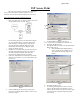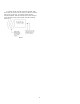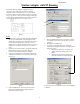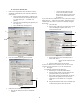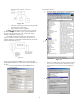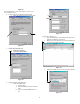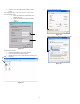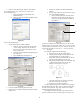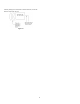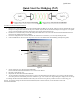Quick Start Manual
Table Of Contents
IF You Choose Manual then:
i. Ensure that the subnets are the
same in the IP Address and the
Range of IP’s that you wish to have
given out (the third number in the
IP Address).
1. Click on the Setup Button above the WAN on WLA
and WAN on ETH (Wide Area Network on Ethernet)
radio buttons.
a. Set the Obtain radio buttons to “Manual” and
set the IP Address (for management purposes
e.g. telnet, pining etc…), netmask, and
gateway.
If you wish the have a DHCP server on the LAN side to assign
DNS values etc… follow the steps below: (Follow the steps
outlined after this section if you wish to manually configure
those units)
b. Check the NAT (IP Sharing) through this port
box. (Fig 10 a)
a. Check the box
c. Turn off PPPoE by clicking the no.
b. Set the range of IP’s that you want to have given
out to the multiple computers that can be
connected to this CPE.
a.
4
b.
c.
a.
b.
d.
c.
Figure 12 a
Figure 10 a
c. Set the Gateway to XXX.XXX.XXX.254 or
XXX.XXX.XXX.1
2. Close the window by hitting the close button.
i. Ensure that the subnets are the
same.
d. Enter the DNS settings into the boxes.
If you have DHCP Client enabled on your PC the unit will
send all relevant information to your PC automatically.
4. Hit Apply.
.
For multiple computers do the following:
a. Follow steps 1-4 and then follow below.
b. Plug the Cable coming out of the CPE into the
port marked CPE on your DC Injector.
c. Plug a cable into the port marked PC on the DC
Injector into the uplink port on the hub or if
uplink port is not available use a crosspatch
cable.
Figure 11
3.
d. Plug another Ethernet cable into an available port
on the hub and put the other end into the
3. Click the LAN on Ethernet setup button.
a. Enter the IP Address into the box marked IP
Address.