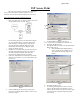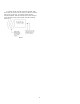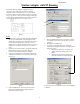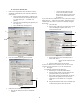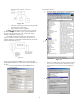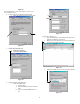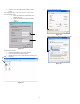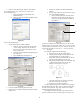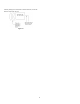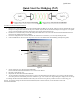Quick Start Manual
Table Of Contents
Station Adapter with IP Routing
4
5
IP Routing allows for multiple computers to share a
connection. This means that you can have multiple
computers using 1 CPE to gain access to your network.
You set the CPE to assign IP addresses within a specified
range (e.g. 192.168.1.10 to 192.168.1.200). By setting the
CPE to Station Adapter Mode the unit is able to send and
receive data to and from an Access Point. (Fig 6)
Quick Start
Figure 6
Setup
Figure 8
1. Plug the Cat 5 coming out of the TR-2015/2018/2000
into the port marked CPE on the DC injector. Plug
another cable into the PC port on the DC injector and
into an Ethernet adaptor for a single PC or into an
uplink port on a hub for multiple computers. Note if no
uplink port is available, you must use a crosspatch
cable.
5. Enter the ESSID of the AP that you wish to connect
to. It MUST be the same as the AP that you wish to
connect to.
6. Hit Apply. Click OK to reset.
7. For privacy on the network and/ or sharing the
connection for multiple computers you need to do the
following: (Fig 9)
2. Install the Access Point Utility. Execute the utility and
double click on the icon of the CPE. Enter the
Password. The default password is “default”.
a. Click the IP Address tab and change the
TCP/IP Mode from Bridge-Only to IP
Router.
3. Click the Configuration tab and then the General tab.
Name the Access Point so you can easily identify the
unit. (Fig 7)
b. Select WAN on the WLA (Wide Area
Network on Wireless LAN) radio button.
Figure 7
4. Click the IEEE802.11 tab and use the drop down
menu to set the Radio Mode to Station Adapter –
Infrastructure (SAI). (Fig 8)
a.
b.
Figure 9
From here there are two possible routes to choose, DHCP
or Manual.
3