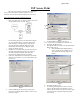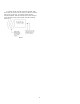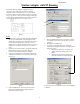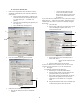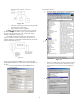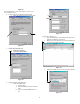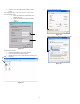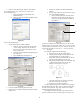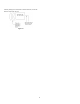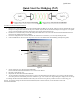Quick Start Manual
Table Of Contents
Quick Start
ISP Access Point
ISP’s use Access Points to provide you with Internet
service. This allows them to send the “Internet” to you
wirelessly. The AP talks to Station Adapters and visas versa.
ISP’s TR–2015/TR–2018/TR–1000/TR–2000 Unit
1. Plug your Cable, DSL, or other type of Internet service
into the uplink port of your hub. (Fig 1)
5
4
Figure 1
Figure 3
From the Hub plug one line into the Ethernet adapter
on your computer. Plug a crosspatch cable into the
Port marked PC on the DC injector. Plug the TR–
2015/TR–2018/TR–1000/TR–2000 into the port
marked CPE on the DC injector. Plug DC power
supply into the DC Injector.
5. Set the ESSID by typing in an ID. (Fig 3)
Note: You must have an ESSID entered into the box.
6. Hit Apply. Hit OK for reset.
7. Click the IP Address tab and set the TCP/IP Mode to
Bridge-Only. (Fig 4)
a. Click the DHCP Status Radio Button to
receive an address via a DHCP server or
select manual to manually assign an IP
address.
2. Install the Access Point Utility from the CD. Execute
the utility and double click on the icon of the TR–
2015/TR–2018/TR–1000/TR–2000. Enter the
Password. The default password is “default”.
3. Click the Configuration tab and then the General tab.
Name the Access Point so you can easily identify the
unit. (Fig. 2)
a.
Figure 4
8. Hit Apply. Hit OK to reset.
9. To check signal strength start a telnet session by
going to the Start Menu and select Run. Type in
“telnet” and the IP of the unit. Enter password. Type
“stat” and hit enter. Signal Strength is displayed
across the top.
Figure 2
4. Click the IEEE802.11 tab and use the drop down
menu to set the Radio Mode to Wireless LAN Access
Point (AP). (Fig 3)