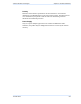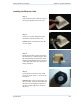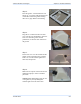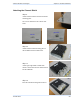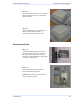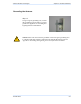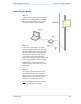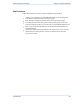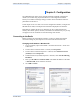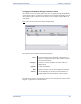User's Manual
111
This document is intended for Public Distribution
19473 Fraser Way,
Pitt Meadows, B.C. Canada V3Y 2V4
Chapter 3: Configuration
3-1
TR-FDD Series
Tranzeo Wireless Technologies
The TR-FDD Series radios can be configured through an HTML configuration
interface, accessible using any Internet browser. The configuration interface
allows you to define and change settings, and also shows information about the
performance of the device.
In this chapter we‘ll cover how to access the configuration interface, configure the
TR-FDD Series radio, and interpret the information displayed in the interface.
Depending on whether the device is defined as an AP or CPE (infrastructure
station), some menu options, windows, and fields in the interface may vary or may
not appear at all. We‘ll indicate so when describing each window.
Connecting to the Radio
Before accessing the configuration interface, you have to change the network
connection settings in your computer to be on the same subnet as the radio.
Changing the IP Address - Windows XP
1. In your computer, open Control Panel > Network Connections > Local Area
Connection.
2. In Local Area Connection Status > General, click Properties.
3. In Local Area Connection Properties > General, select Internet Protocol
(TCP/IP) and click Properties.
4. In Internet Protocol (TCP/IP) Properties > General, select Use the following
IP address.
5. Enter your IP address and Subnet Mask. The default IP address of the radio
is 192.168.1.100, which cannot be used here.
6. Click OK and Close.
Chapter 3: Configuration