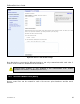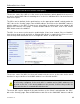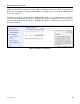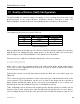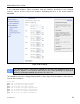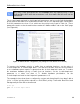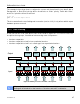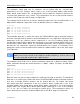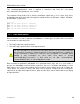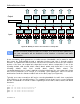User's Manual
EnRoute500 User’s Guide
TR0149 Rev. C5
86
As a rule, locally generated traffic should always have the highest priority so that
EnRoute500 control traffic has precedence over client traffic and the mesh can be
maintained.
The ‘in.<intf>.hwpri.max’ and ‘in.<intf>.hwpri.min’ parameters can be used to limit the hardware
priority queues that traffic from a particular interface can use for outbound traffic. Valid values
for these parameters are from 1 to 4, which are the priority levels listed in Table 14. These
parameters can be set via the web interface under the “Advanced QoS” tab on the “QoS” page
(see Figure 44).
Figure 44. Advanced QoS configuration (only settings for some interfaces are shown)
To increase the hardware priority of traffic from a particular interface, set the value of
‘in.<intf>.hwpri.min’ to a value larger than 1. This will force all traffic from the chosen interface
to use a hardware queue equal to or greater than the ‘in.<intf>.hwpri.min’ value set. To reduce
the maximum hardware priority of traffic from an interface, set the ‘in.<intf>.hwpri.max’
parameter to a value less than 4. To disable hardware prioritization, set the
‘in.<intf>.hwpri.max’ and ‘in.<intf>.hwpri.min’ parameters to ‘0’.
The example below shows how to configure the system such that all traffic from ‘wlan1’ with a
‘Voice’ or ‘Video’ priority will be reduced to a ‘Best Effort’ priority. Traffic with ‘Best Effort’ and
‘Background’ priorities will not be affected.
> use qos
qos> set in.wlan1.hwpri.max=2