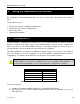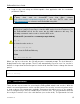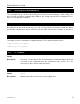User's Manual
EnRoute500 User’s Guide
TR0149 Rev. C5
15
3. Login to the node using an SSHv2-capable client application with the credentials
provided in Table 3.
Windows XP does not include an SSH client application. You will need to install a
3
rd
-party client such as SecureCRT from Van Dyke software
(http://www.vandyke.com/products/securecrt) or the free PuTTY SSH client
(http://www.putty.nl/) to connect to an EnRoute500 using SSH.
If you are configuring multiple EnRoute500s with the same computer in rapid
succession, it may be necessary to clear the ARP cache since the IP addresses for
the EnRoute500s will all be the same, but the MAC addresses will vary. The
following commands can be used to clear the ARP cache
Windows XP (executed in a command prompt window)
arp -d *
to clear the entire cache, or
arp -d 169.254.253.253
to just clear the EnRoute500 entry
Linux
arp -d 169.254.253.253
When you log in to the node, the CLI will present a command prompt. The shell timeout is
displayed above the login prompt. The CLI will automatically log out a user if a session is
inactive for longer than the timeout period. Section 6.10 describes how to change the timeout
period.
Shell timeout: 3 minutes.
Press '?' for help..
>
2.2 User Accounts
There are two user accounts for accessing the EnRoute500: ‘admin’ and ‘monitor’. With the
‘admin’ account all parameters can be set and viewed. The ‘monitor’ account only allows users
to view a subset of the parameters available. Parameters that affect access to the network,
such as encryption keys, are not viewable by the ‘monitor’ user. The only parameter that can
be set by the ‘monitor’ user is the shell timeout (see section 6.10). The passwords for both