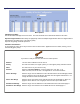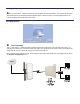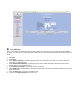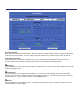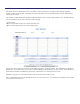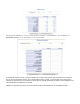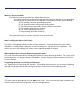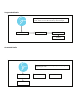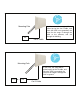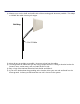User's Manual
Table Of Contents
- Mechanical Description
- Hardware Installation
- Connecting the Ethernet Cable
- Step 1
- Step 2
- Step 3
- Step 4
- 
- Step 5
- Step 7
- Step 8
- Attaching the Mounting Bracket
- Grounding the Antenna
- Connect the Power Cable
- Dual Ethernet Ports
- HTML Interface
- Passwords
- Information
- Wireless Settings
- Image File Name
- Enabled
- Enabled
- Enable Access Control
- QOS
- Why is coiling the LMR or CAT5 bad?
- What standard does Tranzeo Wireless equipment meet?
- Is lightning damaged covered by the Warranty?
- Where to Ground the device
- Ungrounded Radio
- Grounded Radio
- Best Practices
This document is intended for Public Distribution 19473 Fraser Way
Select Refresh Rate
Each radio button represents a Refresh Rate. Many browsers do not allow infinite refreshes of a page through scripts,
so this page may stop updating. If it does, simply change the Refresh rate to another value to restart the process.
Associated Access Point
Information about the access point is displayed here. Some items will only be displayed if the Access Point is a
Tranzeo TR-49 series AP with the Extended Info turned on in the Administrative Settings Window.
Receiving
This box displays the current signal and the Lowest and Highest values. For the most accurate readings, data must be
transmitted through the unit.
Transmission
This box displays the current signal traffic breakdown. For the most accurate readings, data must be transmitted
through the unit. Beacons are always transmitted at the lowest possible rate. This screen only shows the values dur-
ing the refresh rate. For more detailed statistics so the Statistics screen
System
This box displays the current Memory usage. It will fluctuate during normal usage. This data is mainly for the use of
Tranzeo Wireless Technical Support.
System Performance (CPE and PxP Modes only)