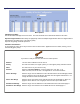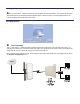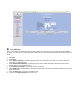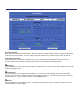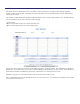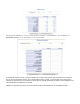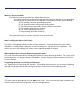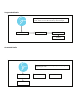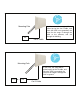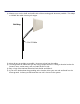User's Manual
Table Of Contents
- Mechanical Description
- Hardware Installation
- Connecting the Ethernet Cable
- Step 1
- Step 2
- Step 3
- Step 4
- 
- Step 5
- Step 7
- Step 8
- Attaching the Mounting Bracket
- Grounding the Antenna
- Connect the Power Cable
- Dual Ethernet Ports
- HTML Interface
- Passwords
- Information
- Wireless Settings
- Image File Name
- Enabled
- Enabled
- Enable Access Control
- QOS
- Why is coiling the LMR or CAT5 bad?
- What standard does Tranzeo Wireless equipment meet?
- Is lightning damaged covered by the Warranty?
- Where to Ground the device
- Ungrounded Radio
- Grounded Radio
- Best Practices
Port Filtering
This is a new feature. It allows the radio to block requests for certain IP’s or ports to and from devices behind
the router. For example, if a customer wishes to block access to FTP from this network to the outside world, you
would
1. Click Add
2. Select Deny
3. Select Source IP Range. Assuming that the clients are on 192.168.1.0/24, then the source IP would be
192.168.1.1 to 192.168.1.254
4. Select Desintination IP Range. Assuming that the entire outside world was to be blocked, then 0.0.0.0
should entered. 0.0.0.0 indictes all IP’s
5. Select Source Port Range. In this case, enter 0 for all Ports
6. Ignore ICMP type. This field allows you to block certain types of ICMP as a prevention against port scanning
and some viruses
7. Select the Protocol. In this case it would be TCP
8. You must click Apply Changes to save the rule