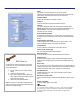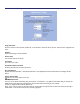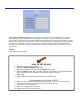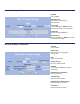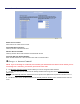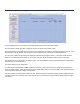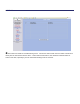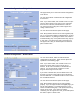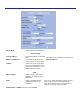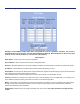User's Manual
Table Of Contents
- Mechanical Description
- Hardware Installation
- Connecting the Ethernet Cable
- Step 1
- Step 2
- Step 3
- Step 4
- 
- Step 5
- Step 7
- Step 8
- Attaching the Mounting Bracket
- Grounding the Antenna
- Connect the Power Cable
- Dual Ethernet Ports
- HTML Interface
- Passwords
- Information
- Wireless Settings
- Image File Name
- Enabled
- Enabled
- Enable Access Control
- QOS
- Why is coiling the LMR or CAT5 bad?
- What standard does Tranzeo Wireless equipment meet?
- Is lightning damaged covered by the Warranty?
- Where to Ground the device
- Ungrounded Radio
- Grounded Radio
- Best Practices
This document is intended for Public Distribution 19473 Fraser Way
Access Control
Enable Access Control
Select this box to enable access control.
Associated Wireless Devices
Click any devices to disassociate them
Wireless Devices Available
Click any wireless device that should be associated with the AP
Associate With This Station Manually
Enter the MAC address of a client and then click “add” to associate with it.
Changes to Access Control
NOTE: If you are working via a radio link, the first MAC you should add is the address of the station you are
connecting from. Otherwise, you will lock yourself out of the radio.
1. The Manually Authorize Stations section allows you to enter a long list of MAC address.
2. You can also select specific station that are already authorized and copy them to the Manually Authorize
Stations box.
3. Data in the Manually Authorize Stations box can be copied to the clipboard to be pasted into another unit or a
text file.
4. The Move button moves the MAC Address from Manually Authorize Stations to the Unauthorized list and vice
versa.