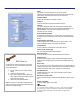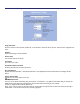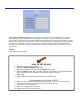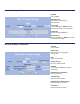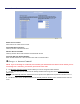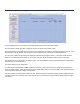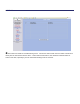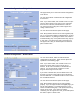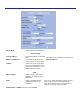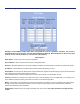User's Manual
Table Of Contents
- Mechanical Description
- Hardware Installation
- Connecting the Ethernet Cable
- Step 1
- Step 2
- Step 3
- Step 4
- 
- Step 5
- Step 7
- Step 8
- Attaching the Mounting Bracket
- Grounding the Antenna
- Connect the Power Cable
- Dual Ethernet Ports
- HTML Interface
- Passwords
- Information
- Wireless Settings
- Image File Name
- Enabled
- Enabled
- Enable Access Control
- QOS
- Why is coiling the LMR or CAT5 bad?
- What standard does Tranzeo Wireless equipment meet?
- Is lightning damaged covered by the Warranty?
- Where to Ground the device
- Ungrounded Radio
- Grounded Radio
- Best Practices
WDS (Wireless Distribution System) is a modification to the 802.11 spec that allows AP to communicate
directly with each other. WDS allows users to spread out coverage to a larger area without the need for a
backhaul link. The tradeoff is that overall throughput is greatly affected for all users of the AP’s linked. WDS is
not recommended for use with large numbers of clients, or in cases where throughput needs to be maximized.
In cases were large numbers of users are involved, or maximum throughput is need a dedicated PxP link
should be used. However, in areas of low density WDS can allow an ISP to extend coverage into an area at
very low cost.
Enabled
Select this box to enable WDS
HOW TO SET UP WDS
♦ Default the Unit to factory settings.
♦ Check the Wireless Settings of the APs.
♦ SSIDs can be different but the Channels MUST be the same
♦ Under the WDS settings add in the MAC address of the PEER. Unit A gets Unit B's ad-
dress, Unit B gets Unit A's address. Do not insert colons or commas.
♦ Click 'Apply'
♦ Ping a station connected to the opposite end. It should reply.
Considerations for the Use of WDS
1) WDS Links do not appear in the station list or the performance tab. If you need to be able to
monitor the link’s strength and performance you should use PxP mode.
2) Throughput is cut by 50% per link.
3) WDS does not support WPA encryption.
4) All links need to be on the same channel.
WDS