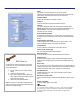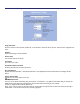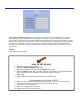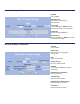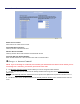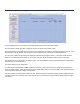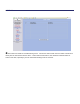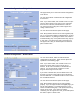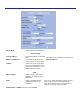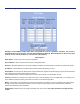User's Manual
Table Of Contents
- Mechanical Description
- Hardware Installation
- Connecting the Ethernet Cable
- Step 1
- Step 2
- Step 3
- Step 4
- 
- Step 5
- Step 7
- Step 8
- Attaching the Mounting Bracket
- Grounding the Antenna
- Connect the Power Cable
- Dual Ethernet Ports
- HTML Interface
- Passwords
- Information
- Wireless Settings
- Image File Name
- Enabled
- Enabled
- Enable Access Control
- QOS
- Why is coiling the LMR or CAT5 bad?
- What standard does Tranzeo Wireless equipment meet?
- Is lightning damaged covered by the Warranty?
- Where to Ground the device
- Ungrounded Radio
- Grounded Radio
- Best Practices
Image File Name
Enter the location of the Firmware update file, or use Browse to locate the file in your PC, and then press “Upgrade Soft-
ware”
Defaults
Returns all settings to factory defaults.
Device Name
The network name of the device.
User Name
The access user name.
Password/Confirm Password
Enter the password for accessing the device
Ext. Info Enabled
Enable extended information. Extended information is only displayed with Tranzeo Wireless Technologies Access
Points.
Signal / Status LEDs
Un-select to turn off the LEDs on the unit.
SMNP Parameters
Here you set the Read Community string and Contact / Location data. It is highly recommended that you change the
SNMP Read Community string immediately to prevent unauthorized scanning of your network.
Version 2.0 supports MIB-II and the 80211 mib.
Note: The in and out values are in 64 bit values to accommodate the high amount of traffic that could pass through a
backhaul link. This should not impact any monitoring program.
Administrative Settings