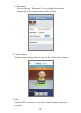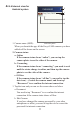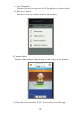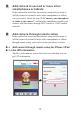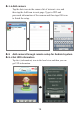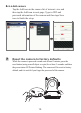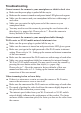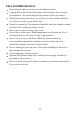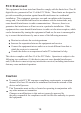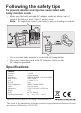User's Manual
Table Of Contents
16
Troubleshooting
Make sure the power plugs is pushed all the way in.
Make sure the camera is turned on and power/status LED glows red or green.
Make sure the camera and your smartphone/tablet are within range of
each other.
Make sure you enter the right password of the camera on your
smartphone/tablet.
You may need to reset the camera by pressing the reset button with a
thin object (i.e. paper clip). Please refer to 7 - Reset the camera to
factory defaults of this user manual.
Make sure the power plugs is pushed all the way in.
Make sure the camera is turned on and power/status LED glows green.
Make sure you type in the right password of the Wi-Fi router in internet
setting. Please refer to 3.4 - Setting up the camera and internet connection
of this user manual.
Make sure the camera and the Wi-Fi router are within range of each other.
Make sure your smartphone/tablet has connected to internet through
Wi-Fi or 3G/4G mobile network.You may need to reset the camera by
pressing the reset button with a thin object (i.e. paper clip).
Please refer to 7 - Reset the camera to factory defaults of this user
manual and then refer to 3.4 - Setting up the camera and internet
connection of this user manual.
Cannot connect the camera to your smartphone/tablet through
Wi-Fi router or 3G/4G mobile network in internet view
If there is a microwave oven in use near the camera or Wi-Fi router,
remove the microwave oven or turn it off.
Make sure the camera and the Wi-Fi router are within range of each other.
The speed of getting the video feed from the camera highly depends on
the speed of the connection you are using.
The internet speed either from your Wi-Fi network or 3G/4G mobile
network highly influences the performance of the product. The faster
and more stable connection speed, the faster you can see the video from
the camera.
Video streaming is slow or has a delay
Cannot connect the camera to your smartphone or tablet in local view