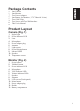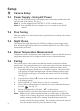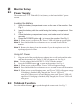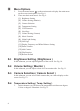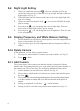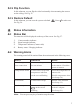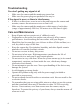User's Manual
3
Power Supply
current.
Loading the Battery
1.
Fig. 5.
2. Insert the battery with the metal facing the battery compartment. See
Fig. 5.
3. Close the battery compartment cover, and make sure it is locked
securely.
4. Press the POWER button to turn on the monitor. See Fig. 5.
Note 1: When power is sufficient, the "Power” LED will light up (green light).
Note 2: Press and hold the Power button over two seconds to turn off the
monitor.
Note 3: Remove the battery from the monitor if you do not plan to use it for
a prolonged period of time.
Using AC Power
1. Plug one end of the provided power adapter into a wall outlet and the other
end into the monitor, the "Power" LED will appear red. See Fig. 6.
Note : Use the adapter labeled OUTPUT: 6V DC with the monitor.
2. Press the POWER button to turn on the monitor. See Fig. 6.
Note 1: When power on the monitor, "Power" LED will appear orange
Note 2: Press and hold the Power button over two seconds to turn off the monitor.
Note 3: When power on and charging starts, and "Power" LED will appear orange.
If charging is finished (fully charged) the "Power" LED will
turn green. When power off and charging starts, and "Power" LED will
appear red. If charging is finished (fully charged) the "Power" LED will
turn green.
Talkback Function
Press the talkback button to speak through the camera unit. See Fig. 7.
Monitor Setup
The monitor uses 3.7V 700mAH (Li-ion) battery or the household AC power
Open the battery compartment cover on the rear of the monitor. See
2.1
2
2.2