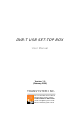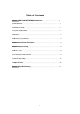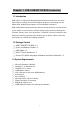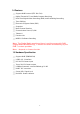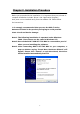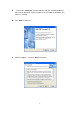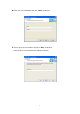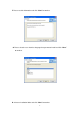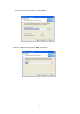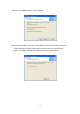DVB-T USB SET-TOP BOX User Manual Version: 1.0 (February 2005) TRANSYSTEM INC. No.1-2 Li-Hsin Rd.I Science-Based Industrial Park, Hsinchu, Taiwan Tel:+886-3-5780393 Fax:+886-3-5784111 e-mail: sales@transystem.com.tw website: www.transystem.com.
Table of Contents Chapter 1 DVB-T USB SET-TOP BOX Introduction ...................…..........……......3 1.1 Introduction ............................................................................................…….... 3 1.2 Package Content ....................................................................................….….... 3 . 1.3 System requirements ......................................................................…..................3 1.4 Features ...............................................
Chapter 1. DVB-T USB SET-TOP BOX Introduction 1.1 Introduction DVB-USB is an advanced-designed digital television receiver for PC users, especially for viewing and recording digital programs. Recordings can be made while viewing the programs or prescheduled in advance. DVB-USB enables viewing multiple channels simultaneously, and also allows you to switch to your favorite channel instantly after browsing through the channels.
1.4 Features △ △ △ △ △ △ △ △ △ △ △ Support DVB Protocol (ETS 300 744) Digital Terrestrial TV and Radio Program Receiving Real Time Digital Video Recording (DVR) and Scheduling Recording Time-Shifting Electronic Program Guide (EPG) Snapshot Multi Channel Preview Channels Auto Scan 6/7/8 M Teletext * Favorite List MPEG-II Software Decoding Note: The Digital Radio mentioned here is not the same with DAB (Digital Audio Broadcasting), it means the audio broadcasting by the DVB-T content provider.
Chapter 2. Installation Procedure Before you proceed with the installation, it is important that you to know: A complete installation includes “Driver” and “Application Program”, both parts can be installed easily from the software CD. Please follow the instructions. It is strongly recommended that you use the DVB-T Active Antenna included in the product packaging to avoid possible short-circuit and device damage. Note1: The following installation is operated under Windows 2000.
A. Execute the “Setup.exe” program from the CD. The InstallShield Wizard will check the operating system version first. Please follow the directions after it finishes checking. B. Click “Next” to continue. C. Choose “I agree….” and click “Next” to continue.
D. Enter your user information and click “Next” to continue. E. Please input 16 serial numbers and click “Next” to continue.
F. Please read the information and click “Next” to continue. G. Please select the user interface language that you want to install and click “Next” to continue. H. Select an installation folder and click “Next” to continue.
(Or click “Change” to switch to an existing folder) I. Select a shortcut folder and click “Next” to continue.
J. Please click “Next” to process with installation K. Restart the computer and make sure the DVB-T USB SET-TOP BOX is connected to your computer correctly. Please wait 2-3 minutes for the system to find the device. The DVB-T USB SET-TOP BOX is now successfully installed.
L. Click “Finish” to complete the installation. Note: A dialog saying “Digital Signature Not Found” might appear to warn you that the device hasn’t got Microsoft Digital Signature. Select “Yes” to continue the installation, the software has been tested and proved to work correctly with Windows.
Chapter 3. System Setup 3.1 How to scan Before watching or listening to TV/Radio, start “Scan Channel” and choose one of the four channel scanning methods (including “Country/Region”, “All”, “Range”, and “Single”) to conduct program scanning. The scan results will be shown on the TV and Radio lists, you can also save the list for future use. The program will ask you to scan channel when you first execute DVB-USB. Step1. Please select a Country or Area you are in. Step2. Please click “Start” to scan. Step3.
Buttons Play – TV, files Stop – TV, recordings, files, TimeShift Pause – TV, recordings, files, TimeShift Fast-Forward – files, TimeShift Rewind – Files, TimeShift Snapshot (capture single image) Record TV Minimize to taskbar End program Enable/Disable TimeShift Play files Open function setting window Open EPG window Open My Favorite Open Teletext Mute On/Off Numeric keypad ( 0~9 ) Clear input Next channel Previous channel Change to the last channel Return to TV View multiple channels Maximize to full scre
LCD display 1 2 54 3 6 8 9 7 11 1 Display volume 2 Mute on/off 3 Display playing status 4 Display RF strength 5 Display RF quality 6 Display media type 7 Display channel 8 Display TimeShift playing time 9 Display playing speed 10 11 10 Display file name or name of external device A time scroll will appear after TimeShift is activated. Red represents the recorded sections and green represents sections available for recording.
3.3 Functional setting 3.3.
3.3.2 Scan channel RF frequency Æ There are 4 modes available for selection: “Country/Region”, “All”, “Range”, and “Single”.
3.3.
3.3.
3.3.5 Capture Set image capture to Clipboard or an assigned folder 3.3.6 TimeShift Set time limit for TimeShift.
3.4 Right click menu The following functions will appear when right clicking on the control panel or TV broadcasting window.
Chapter 4. Trouble Shooting 1. The “Found new hardware wizard” window pops up while plugging in the DVB-T USB SET-TOP BOX Please refer to “Chapter 2. Installation Procedure” in the user manual. In Windows XP/2000, if you change the USB port, you have to install the driver again. 2. DVB-T USB SET-TOP BOX does not work properly In most cases, it’s because of the drivers were not installed well. You might check the driver installation in the device manager of Windows Control Panel.
6. When error dialog box pops up or black screen appears Might be resulted from poor signal quality, DVB-USB doesn't receive enough data of program or receives wrong data. Please check the connection between DVB-T USB SET-TOP BOX and the antenna. Please check the driver of VGA card or on board VGA chip. Please make sure your operation system is Microsoft Windows 2000/XP. Please install Microsoft DirectX9.0b or above. 7.