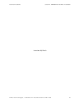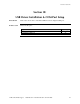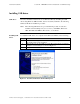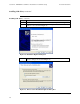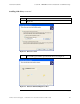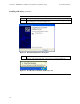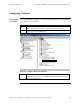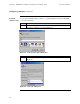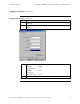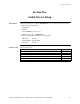Network Cables User Manual
Transition Networks Section lll: FBRM/BFFG1 Driver Installation & COM Port Setup
Configuring COM port, continued
Terminal emulator setup (continued)
Step Action
4. Select the COM port identified for the USB Device shown in the Device
manager.
5. Click the OK button to bring up the “port settings” dialog box, shown in
Figure 27.
Figure 27: COM Port Settings Dialog Box
6. Set the COM port properties as follows:
• Baud: 57600
• Data length: 8
• Parity: None
• Stop bit: 1
• Flow Control: None
7. Click the OK button and the Device login prompt will appear.
24-Hour Technical Support: 1-800-260-1312 International: 00-1-952-941-7600 31