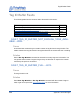User Guide
Table Of Contents
- Contents
- Contents
- Introduction to the Mercury6e- Transcore Module
- Functionality of the Embedded Modules
- Overview of the Communication Protocol
- Command Set
- Boot Loader Commands
- Multi-Protocol Tag Commands
- Allegro/Title-21 Tag Commands
- eGo/SeGo Tag Command Set
- ATA Tag Command Set
- Gen2 Tag Commands
- Get Configuration Commands
- Get Hardware Version (10h)
- Get Antenna Configuration (61h)
- Get Read TX Power (62h)
- Get Current Tag Protocol (63h)
- Get Write TX Power (64h)
- Get Frequency Hop Table (65h)
- Get User GPIO Inputs (66h)
- Get Current Region (67h)
- Get Power Mode (68h)
- Get User Mode (69h)
- Get Reader Configuration(6Ah)
- Get Protocol Configuration (6Bh)
- Get Reader Statistics (6Ch)
- Get Available Protocols (70h)
- Get Available Regions (71h)
- Get Current Temperature (72h)
- Set Configuration Commands
- Regulatory Test Commands
- Appendix A: Hardware Details
- Appendix B: Using the ArbSer Application
- Appendix C: Error Messages
- Common Error Messages
- FAULT_MSG_WRONG_NUMBER_OF_DATA – (100h)
- FAULT_INVALID_OPCODE – (101h)
- FAULT_UNIMPLEMENTED_OPCODE – 102h
- FAULT_MSG_POWER_TOO_HIGH – 103h
- FAULT_MSG_INVALID_FREQ_RECEIVED (104h)
- FAULT_MSG_INVALID_PARAMETER_VALUE - (105h)
- FAULT_MSG_POWER_TOO_LOW - (106h)
- FAULT_UNIMPLEMENTED_FEATURE - (109h)
- FAULT_INVALID_BAUD_RATE - (10Ah)
- Bootloader Faults
- FPGA Faults
- Flash Faults
- Protocol Faults
- FAULT_NO_TAGS_FOUND – (400h)
- FAULT_NO_PROTOCOL_DEFINED – 401h
- FAULT_INVALID_PROTOCOL_SPECIFIED – 402h
- FAULT_WRITE_PASSED_LOCK_FAILED – 403h
- FAULT_PROTOCOL_NO_DATA_READ – 404h
- FAULT_AFE_NOT_ON – 405h
- FAULT_PROTOCOL_WRITE_FAILED – 406h
- FAULT_NOT_IMPLEMENTED_FOR_THIS_PROTOCOL – 407h
- FAULT_PROTOCOL_INVALID_WRITE_DATA – 408h
- FAULT_PROTOCOL_INVALID_ADDRESS – 409h
- FAULT_GENERAL_TAG_ERROR – 40Ah
- FAULT_DATA_TOO_LARGE – 40Bh
- FAULT_PROTOCOL_INVALID_KILL_PASSWORD – 40Ch
- FAULT_PROTOCOL_KILL_FAILED - 40Eh
- FAULT_PROTOCOL_BIT_DECODING_FAILED - 40Fh
- FAULT_PROTOCOL_INVALID_EPC – 410h
- FAULT_PROTOCOL_INVALID_NUM_DATA – 411h
- FAULT_GEN2 PROTOCOL_OTHER_ERROR - 420h
- FAULT_GEN2_PROTOCOL_MEMORY_OVERRUN_BAD_PC - 423h
- FAULT_GEN2 PROTOCOL_MEMORY_LOCKED - 424h
- FAULT_GEN2 PROTOCOL_INSUFFICIENT_POWER - 42Bh
- FAULT_GEN2 PROTOCOL_NON_SPECIFIC_ERROR - 42Fh
- FAULT_GEN2 PROTOCOL_UNKNOWN_ERROR - 430h
- Analog Hardware Abstraction Layer Faults
- Tag ID Buffer Faults
- System Errors
- Common Error Messages
- Appendix D: FPGA Support
Loading an FPGA Image
Appendix D: FPGA Support 207
Loading an FPGA Image
The ArbSer (see Appendix B: Using the ArbSer Application) program can also be used to
load FPGA images. In order to load an FPGA image the following files are required:
Arbser.exe - minimum version 3.2.0.
m6etc_fpga_mod.sim - FPGA load application image to be loaded into the M6e-TC
which will be used to update the FPGA image defined by the FPGA Image file.
FPGA Image file - FPGA image file in DAT format to be loaded into the M6e-TC
FPGA.
The following describes how to load an image onto the M6e-TC FPGA. These steps must
be followed carefully. If
FPGA Faults occur please follow the suggested solution and retry
the image load.
1. Load the FPGA load application program into the M6e-TC using the following
command:
> arbser -l5a m6etc_fpga_mod.sim
2. Load the FPGA image file into flash within the application sector at address 0x8000.
> arbser -l5f [fpgaimage.dat] 8000
3. Initiate the image load.
> arbser -go
This executes the FPGA application program and starts the FPGA programming
process. The FPGA’s FlashROM is erased, the FPGA image is loaded and, finally,
the image is verified (see Note below). This operation takes about three minutes to
complete and should not be interrupted. On successful completion the FPGA version
information is verified and write and read verify operations are performed to check
the ATMEL <> FPGA interface. If these checks pass, the M6e-TC responds with
status and version information similar to the response for the
Get Version Command
but with opcode=0x04 and the module returns to the
Boot Loader mode.
4. Once the FPGA load has successfully completed the M6e-TC Application firmware
must be reloaded using the following command:
> arbser -l5a [M6e-TC App Firmware .sim]
For FPGA version information use the Get Hardware Version (10h) command..