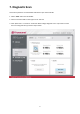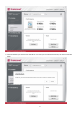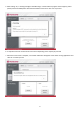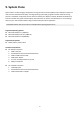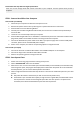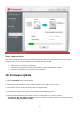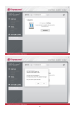User Manual
17
Please follow the steps below to begin System Clone:
Note: the current storage device will remain connected to your computer until the System Clone process is
complete.
STEP 1. Connect New SSD to Your Computer
Connect with your desktop
1. Shut down your computer and disconnect the power source.
2. Remove the system chassis cover by referring to the system manufacturer’s instructions.
3. Place the SSD on the 3.5“ Mounting Bracket.
4. Carefully turn over Mounting Bracket with the SSD, and use the four included screws (small head) to
secure the SSD.
5. Locate the 3.5” hard drive bays inside your computer.
6. Place the Mounting Bracket into an available 3.5“ hard drive bay and secure it with the included screws
(large head). Make sure the SATA connectors are facing inside of the computer.
7. Connect the SATA data and power cables to the SSD. If your power supply does not have a SATA power
connector, please use the included SATA power adapter.
8. Power on the computer, and wait for the operating system to recognize the SSD.
Connect with your laptop
1. Connect the dual end of a USB-to-SATA cable to two available USB ports on the computer.
2. Connect the single end of the USB-to-SATA cable to the SSD.
3. Wait for the operating system to recognize the SSD.
STEP 2. Start System Clone
1. Please close all running programs before starting clone process.
2. Select “SYSTEM CLONE” tab on the left sidebar.
3. When there is one or more internal SSDs (connected with SATA) or external SSDs (connected with USB)
with enough free space, the program will display them in Destination drop-down list. If the destination
disk has partitions, you can see the related partition information.
4. Select a target Disk from the Destination drop-down list. There are two additional options for your clone
process:
Only Clone OS: Click this check-box if you wish to clone the OS partition only.
Extend Disk: If your new SSD drive capacity is larger than the original HDD, Extend Disk will extend
the last partition to include the remaining SSD space after the clone process is complete. If left
unchecked, there will be unallocated disk space after the last partition.