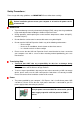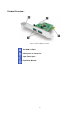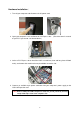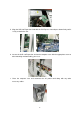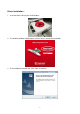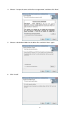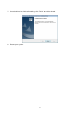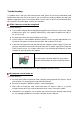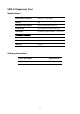User`s manual
10
Troubleshooting︱
If a problem occurs with your USB 3.0 Expansion Card, please first check the information listed
below before taking the card in for repair. If you are unable to remedy a problem after trying the
following suggestions, please consult your dealer, service center, or local Transcend branch office.
We also have FAQ and Support services on our website.
USB 3.0 devices cannot be recognized
Check the following:
1. Is your USB 3.0 Expansion Card properly plugged into the PCI Express slot? If not, unplug
it and plug it in again. If it is properly connected, try using another available PCIe slot (x1,
x2, x4, x8, or x16).
2. Ensure that the driver has been installed successfully.
3. Is the PCI Express slot disabled in the BIOS settings? Please see your motherboard’s user
manual for instructions on how to enter the BIOS and enable the PCIe slots.
4. Is the USB 3.0 Expansion Card connected to your computer’s power supply? Ensure that
you have connected a 4-pin power connector from your PC power supply to the Expansion
Card. For best results, use a power cable that is not connected to hard drives or other
components with high power consumption.
The 4-pin power connector MUST be connected to
provide sufficient power for external USB 3.0 devices
5. Ensure that your computer BIOS has been updated to the latest version.
My computer cannot power on
Check the following:
1. Ensure that the USB 3.0 Expansion Card is properly connected to the PCI Express slot on
your computer. Try unplugging the card and reconnecting it.
2. Ensure that computer’s boot drive (HDD) is connected properly.
3. Does USB 3.0 Expansion Card conflict with other PCI Express cards? If so, please
carefully remove other PCIe cards to determine which card is causing the conflict.
4. USB devices can sometimes cause conflicts that can prevent your computer from turning
on. Try unplugging USB devices from the USB ports on your computer.