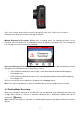User's Manual
19
Information
Display the DrivePro’s current firmware version, card capacity,
Wi-Fi SSID, password, and model name/number.
6-2 Firmware Upgrade
1. After downloading the firmware from Transcend website, decompress it and put it in the
“SYSTEM” folder in the microSD memory card.
2. Insert the microSD memory card that contains the latest firmware version.
3. Select Upgrade Firmware from the Settings menu, and press to start the
firmware detection process. The DrivePro will automatically find the latest firmware file.
Select Confirm to complete the firmware upgrade process.
Note: The firmware upgrade will take about 1-2 minutes. Please do not turn off the
DrivePro while upgrading. The DrivePro will restart automatically after the upgrade is
completed.
WARNING: NEVER remove the power cord or the microSD memory card while
the firmware is being upgraded.
If the DrivePro cannot be turned on due to firmware upgrade failure, please contact
Transcend customer service for technical support.
7. Using the DrivePro App
Developed specifically for iOS and Android devices, the free download DrivePro App allows you to
wirelessly view real-time video footages during recording, control DrivePro functions and play videos
directly from your mobile devices.