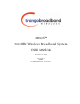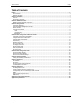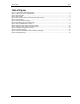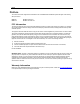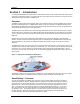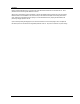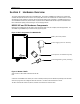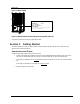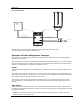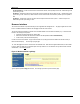User Manual
Getting Started
Trango Broadband Wireless — User Manual Access5830 Rev. D
Page 6
AP and SU Switch 5 – In order to utilize the radio’s HTTP Browser interface, switch 5 (SW 5) must be “ON”. Default seting for SW
5 (from factory) is “ON”.
SU Switch 6 - TCP/IP access direct to SU from SU side of network requires that switch 6 (SW 6) be “ON”. Default setting for SW
6 (from factory) is “ON”. If SW 6 is off, TCP/IP access to SU from SU the SU side of the network is possible only if SU’s opmode is
OFF.
AP Switch 5 – TCP/IP access to AP from SU side of network requires that the AP’s switch 7 (SW 7 – TCP/IP for SU) be “ON”.
Default setting for SW 7 (from factory) is “OFF”.
Browser Interface
The HTTP browser interface is a powerful and easy-to-use configuration and management tool. The pages originate from the radio
itself, so no additional software is needed on the managing PC other than a web browser.
The browser interface’s functionality is a subset of the commands available in the command line interface (CLI). To use the browser
interface – the following must be present:
?? An Ethernet connection between a PC and the radio
?? Ethernet PC connection with subnet that is routable to the radio (default IP address=192.168.100.100)
?? A web browser (i.e. Microsoft Internet Explorer)
In order to use the browser interface – simply connect the radio to a PC, and type the radio’s IP address into the web browser (i.e.
Microsoft Internet Explorer). This will bring up a logon page.
? Note: Most pages are similar for Access Points and Subscriber Units. When there are significant differences, both are included
in this text. With each page there is a brief description of the major features. For more discussion on any feature see the Command
Set Reference, or click the Help hyperlink.
Figure 3-2 Browser Interface Login Page
Type the password (default trango) and continue. This will bring up the radio’s system information page.