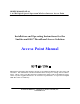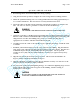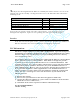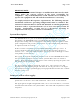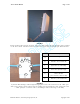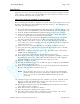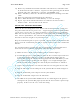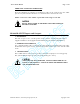User Manual
Access Point Manual Page 8 of 9
SunStream Wireless, a division of Trango Systems, Inc. Copyright © 2001
19) Before any communications with subscriber units will occur, subscribers must
be loaded into the unit’s database. Log into the unit again using the AP wizard
program and select “Wizard Tree” from the “PG-SYSINFO” page.
20) Select “Add Entry” under the “SU Database Management” heading, then click
“Run”.
21) Enter the appropriate information for the subscriber.
22) Select “Write SU Database to Flash Memory” to save the changes.
23) Repeat steps 20-22 until all subscribers are added to the Access Point’s
database table. You can now exit the wizard.
SECOND STEP: MOUNTING PROCEDURES
Mount the Access Point(s) units above human and mechanical traffic, aiming it in
the general direction of the service area. A typical rigging situation would include
a steel mast, ten feet tall, 2
3
/8 inches in diameter, mounted on top of a building.
Make sure that the mast is well grounded to earth ground with an 8 AWG or larger
wire. For best performance, the antenna must be fifteen to twenty feet above all
obstacles in the line of sight to any subscriber unit.
Keep the transmission path as open as possible. Objects such as walls and metallic
objects near the transmission path reflect signals and may reduce the transmission
distance.
Use standard outdoor-to-indoor drip loop and grounding per National Electrical
Code and electrical conduit if appropriate and follow the steps below:
1) Mount the Access Point on the mounting pole as shown in Figure 1.
2) You will now prepare a CAT5 (STP) run from the Access Point’s RJ45 connector
to the Junction Box’s ODU port. Connect the STP run (no longer than 50
meters) when using the standard 20 V supply (found in the ODU-PKIT-1) or 100
meters (when using a qualified 24-volt supply). Use straight-through eight-
conductor CAT5 cable, making sure that the RJ45 terminations are shielded.
3) Connect the Junction Box to an interior wall near the entry point of the cable.
4) Plug the STP cable into the ODU port of the Junction Box as shown in Figure 2.
5) Plug the wall-mount power adapter into the Junction Box.
6) Plug the wall-mount adapter into the wall outlet.
7) The LEDs on the Junction Box should both be on, indicating that the power is
coming into the Junction Box properly and that the Access Point is powered up
properly. If this is not the case, check the wiring.