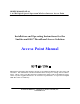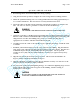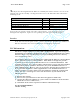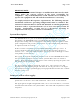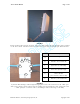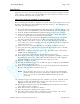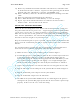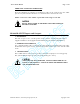User Manual
Access Point Manual Page 7 of 9
SunStream Wireless, a division of Trango Systems, Inc. Copyright © 2001
Installation:
Typically, the service provider will program the radio and professionally install the
entire system. However, if you are installing the system yourself, below is a step-
by-step installation procedure to guide you.
FIRST STEP: RADIO SET-UP PRIOR TO INSTALLATION
Before installing the hardware, you must set up the radio operating parameters and
load the initial subscriber unit information into the database. The following steps
will guide you through this process.
1) Obtain the SunStream5800 BAS Setup Wizard™ program, .CFG file diskette, and
serial interface cable (CBLDAT-1). The cable will only be required during setup.
2) Load the SunStream5800 BAS Setup Wizard™ program onto a PC or laptop.
3) Connect the ODU port on the Junction Box to the Access Point with a short
section of eight-conductor UTP CAT5 network cable.
4) Connect the serial port end of the CBLDAT-1 to the PC or laptop serial port;
the other end will be connected to an RJ11 jack inside the Access Point.
5) Using a Philips screwdriver, remove the access door (you will re-attach the
access door once setup is complete). Inside, you will find an RJ11 jack (phone
connector interface).
6) Connect the free end of the CBLDAT-1 to the phone connector interface.
7) First, plug the Power Adapter into the Junction Box and then into a 120 VAC
wall outlet.
8) Wait thirty seconds for the unit to power up. The LEDs on the Junction Box
should both be glowing solid.
9) Go to your laptop or PC and click on the wizard program icon.
10) Click on the “Serial Port” button, choose the appropriate COM port, and enter
the password “sunstream”. This is the default password the unit is shipped
with and should be changed before the unit is put into service.
11) Click the “Connect” button.
12) The System Information page screen will now appear, displaying “PG-SYSINFO”
in the bottom right-hand corner.
13) Click the “Load Configuration” button to install any predefined configuration
files that the may have already been set up.
NOTE: If no .CFG files have been set up, the settings may be individually
modified from the wizard or the default .CFG file may be modified.
Please see the Access Point Wizard Manual for details on this
procedure
14) A dialog box pops up prompting for the .CFG file. Locate the .CFG file on the
diskette provided or download it from the web. Once the file is located,
highlight it and click on the “open” button.
15) The program should return to the PG-SYSINFO page and show the new values
just loaded from the .CFG file.
16) Click “Reboot Unit” and wait one minute.
17) Exit the program by clicking on the “Quit” button.
18) The unit is now ready for service and may be powered down. All settings
loaded will be retained in the non-volatile memory.