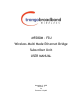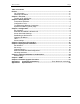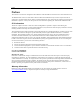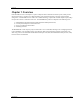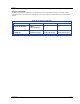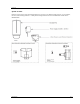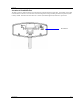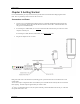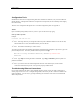User's Manual
Getting Started
M5580M-FSU page 7
Configuration Tools
M5580M-FSU radios can be configured using either the Command Line Interface (CLI), or the Web Browser
(HTTP) interface. Although both methods are comprehensive and powerful, the CLI method provides slightly
more functionality.
This text covers configuration through the CLI. For HTTP configuration please see Appendix A.
Telnet
Open a command prompt (DOS) session on your PC. Open a Telnet session by typing:
telnet <ip address of radio>
Example:
C:>telnet 192.168.100.100
Note: All Trango radios are pre-configured at the factory with a default IP address of 192.168.100.100,
Subnet Mask 255.255.255.0, and Default Gateway 192.168.100.100.
Note: The M5580 can handle up to 4 telnet session.
You will be greeted with current hardware and firmware information and prompted for a password. Type in the
password and press enter. The factory default read/write password is trango.
Welcome to Trango Broadband Wireless, M5580M 2p0r3D05112801
Password:
Note: Type help for a listing of all CLI commands. Type help [<command>], for the syntax of a
particular command.
Note: If you cannot access the radio management functions via the Ethernet port, check all cable
connections and ensure that your PC is set up with a properly routable subnet.
Troubleshooting Ethernet Connections
If you cannot telnet into the radio or open an HTTP browser session, check your cable connections to
ensure proper use of cross-over vs. straight-through cable, and ensure your PC’s subnet is routable to the
radio’s IP address.
You can also, try pressing and holding the reset button on the unit to ensure default IP
address and password.