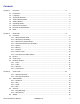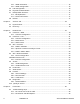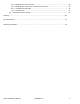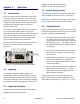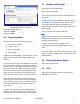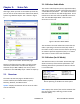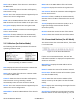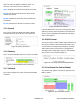User's Manual
Table Of Contents
- Chapter 1: Overview
- Chapter 2: Status Tab
- Chapter 3: System Tab
- Chapter 4: Services Tab
- Chapter 5: Network Tab
- Chapter 6: Final Notes
- Glossary
- FCC Information
- Warranty Information
6 LT-9064 Rev A Altum AC 600 User Manual
Chapter 1: Overview
1.1 Introduction
This user manual covers the operation of the Altum
AC wireless radio user interface. The radio can be
operated as a point-to-point (PtP) system. The radio
settings and mode of operation are controlled with a
web based user interface that is run from any
standard web browser.
This manual is organized the same way as presented
on the radio web interface. After the Login and
Language sections, the following sections correspond
to the top-level tabs: Status, System, Services, and
Network. The last section contains the Final Notes
which include troubleshooting information.
The Figure below shows the access panel of the unit
with the various user interfaces annotated for
reference.
Figure 1 : Altum AC Interfaces and Indicators
1.2 Language
To change the language, please navigate to the
System page, look for the System Properties section,
click the Language and Style tab, and click the drop-
down list for Language. You can change the language
from English to another language e.g. Chinese (中文).
1.3 Supported Products
This manual covers the following Altum AC models:
A600-EXT-US (External Connectors)
A600-19-US (Internal 19 dBi Antenna)
A600-25-US (Internal 25 dBi Antenna)
1.4 System Requirements
Operating System: Microsoft Windows XP, Windows
Vista, Windows 7, Windows 8, Linux, or Mac OS X.
Web Browser: Mozilla Firefox, Google Chrome, Apple
Safari, or Microsoft Internet Explorer 8 or above.
1.5 Getting Started
Before establishing a link several parameters must be
configured using the web interface. To access the web
interface, perform the following steps:
1. Connect the local area network (LAN) port of
the radio to the PoE port of the PoE Injector
using a Cat5e Ethernet cable. Plug the PoE into
the AC power source. The rightmost LED on
the radio should illuminate, indicating the unit
is booting up.
2. Connect the network port of your computer to
the PoE injector network port using a Cat5e
Ethernet cable.
3. Assign the Ethernet adapter on your computer
with a static IP address on the 192.168.1.x
network, e.g. 192.168.1.10 and with a subnet
mask 255.255.255.0.
4. Launch a web browser and enter the default IP
address of the radio, 192.168.1.1, into the
address bar. The radio's configuration web
page should be presented.
The first page that you see is the login page. The
words on the top left denote the Radio host name
and firmware build version e.g. A600 v1.51_b141027.